Background color (property)
For automation interface information about the Background Color property (Background Colour, Background Hollow and Background Hollow Set through the automation interface), see the automation interface topic for Symbol Style in the Related Topics.
This property specifies the Background Color for an item.
By default, the Background Color is set to Default Color Used.
This Property is set through the Style Modification dialog, which you open through the Edit button on the following tabs or dialogs:
• Style tab of a Symbol Style item's Property Pages.
• Style tab of an item's or diagram's Property Pages.
• Style entry of a symbol's View Options dialog.
On the Style Modification dialog, click the appropriate Select button, and then click the required color. To unset this property, click Select, and then click Use Default.
When style settings are applied to a diagram symbol, this property specifies the background color of the symbol. The background color of the following symbol is yellow.
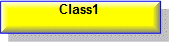
You can apply style settings to a symbol through the symbol, through the symbol's item, through an applied Stereotype or through a Symbol Style item.
The following section provides information about the items and diagrams for which Background Color is a property. For more information about an item or diagram, click it.
Is property of
Most items, diagrams and symbols.
 Accept Event Action
Accept Event Action Activity
Activity Activity Diagram
Activity Diagram Activity Final Node
Activity Final Node Activity Partition
Activity Partition Actor
Actor Actual Template Parameter
Actual Template Parameter Alternative Choice
Alternative Choice Atomic State
Atomic State Attribute
Attribute Board
Board Board IO Device
Board IO Device Board IO Device Type
Board IO Device Type Board Type
Board Type Call Behavior Action
Call Behavior Action Call Operational Action
Call Operational Action Central Buffer
Central Buffer Channel
Channel Class
Class Class Diagram
Class Diagram Column
Column Comment
Comment Communication Diagram
Communication Diagram Composite Structure Diagram
Composite Structure Diagram Concurrency Diagram
Concurrency Diagram Concurrent State
Concurrent State Connection Point Reference
Connection Point Reference Constraint
Constraint Constraint Type
Constraint Type Constraints Diagram
Constraints Diagram Control Flow
Control Flow Data Store
Data Store Data Type
Data Type Database
Database Decision Node
Decision Node Decision Set
Decision Set Dependency
Dependency Disk
Disk Disk Type
Disk Type Entry State
Entry State Enumeration Literal
Enumeration Literal Event
Event Event Action Block
Event Action Block Event Flag
Event Flag Exception
Exception Exception Handler
Exception Handler Exit State
Exit State External Connector
External Connector Final State
Final State Flow Final Node
Flow Final Node Fork Node
Fork Node Fork State
Fork State
 General Graphics Diagram
General Graphics Diagram Generalization
Generalization History State
History State Increment
Increment Index
Index Initial Node
Initial Node Initial State
Initial State Input Pin
Input Pin Instance
Instance Interface
Interface Interface Device
Interface Device Interface Device Type
Interface Device Type Interruptible Activity Region
Interruptible Activity Region IO Flow
IO Flow Join Node
Join Node Join State
Join State Junction State
Junction State Mailbox
Mailbox Memory
Memory Memory Type
Memory Type Merge Node
Merge Node Model
Model Monitor
Monitor Multidrop Bus
Multidrop Bus Multidrop Bus Type
Multidrop Bus Type Object Diagram
Object Diagram Object Flow
Object Flow Opaque Action
Opaque Action Operation
Operation Output Pin
Output Pin Point to point connection
Point to point connection Package
Package Point to Point Connection Type
Point to Point Connection Type Pool
Pool Processor
Processor Processor Type
Processor Type Qualifier
Qualifier Reception
Reception Relationship
Relationship Role
Role Semaphore
Semaphore Send Signal Action
Send Signal Action Sequence Diagram
Sequence Diagram Sequential State
Sequential State Signal
Signal State diagram
State diagram State Machine
State Machine Statement
Statement Stereotype
Stereotype Structured Activity Node
Structured Activity Node Submachine State
Submachine State Subsystem
Subsystem Symbol Style
Symbol Style Synchronizer
Synchronizer System Architecture Diagram
System Architecture Diagram Table
Table Table Relationships Diagram
Table Relationships Diagram Tag definition
Tag definition Task
Task Ternary Association
Ternary Association Ternary Role
Ternary Role Text Diagram
Text Diagram Timing Constraint
Timing Constraint Transition
Transition Type Definition
Type Definition Use Case
Use Case Use Case Diagram
Use Case Diagram Variant
Variant Variation Point
Variation Point Variant Diagram
Variant Diagram