General flow diagram flow (dictionary item)
|
|
• In Studio 7.0 and earlier versions, General Flow Diagrams were named Activity Diagrams: If you created Activity Diagrams in Studio version 7.0 or earlier and have upgraded to Modeler, your Activity Diagrams are now called General Flow Diagrams in Modeler.
• Studio 7.1 included new Activity Diagrams, which you should use in preference to General Flow Diagrams. General Flow Diagrams are being deprecated and are included in Modeler only for backward compatibility.
• Should you need to create General Flow Diagrams, they can now be created only from the Model or a Package. After creating a General Flow Diagram you can drag it to an Activity, Actor, Class, Event, Operation, Subsystem or Use Case.
|
Important:
A General Flow Diagram Flow appears on the General Flow Diagram. General Flow Diagram Flows do not appear in the Modeler panes.
You can create a General Flow Diagram Flow only through the General Flow Diagram. A General Flow Diagram Flow can appear on only one General Flow Diagram, and a General Flow Diagram Flow cannot exist unless it appears on a General Flow Diagram.
When used on a General Flow Diagram, a General Flow Diagram Flow's notation is determined by its Flow Type. The Flow Type is initially set by the button or command you use to add the General Flow Diagram Flow to the diagram. A General Flow Diagram Flow is used for the following symbols:
• Solid Flow
• Dashed Flow
Typically a General Flow Diagram Flow links two General Flow Diagram Nodes, but a General Flow Diagram Flow can start or end in free space.
You can link a General Flow Diagram Flow to most dictionary item and diagram types in the Model by dragging the required item to the General Flow Diagram Flow.
If you link a General Flow Diagram Flow to an item and you select the General Flow Diagram Flow on the General Flow Diagram, the Property Pages display properties of the linked item. If you want to view properties of the General Flow Diagram Flow, right-click the General Flow Diagram Flow, and then click Instance Properties.
On a General Flow Diagram, a General Flow Diagram Flow's notation is as follows:
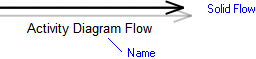
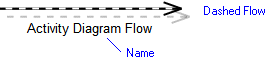
For information about the View Options available for these symbols, click one of the links below:
If both the Name and Description are displayed, the Name is displayed above the Description. |
The following sections provide information about how a General Flow Diagram Flow is used in the model. For more information about a property, item, model part or diagram, click it.
Properties
A General Flow Diagram Flow has these properties:
Owned by
•
General Flow Diagram Node —If the General Flow Diagram Flow links two General Flow Diagram Nodes, the General Flow Diagram Flow is owned jointly by the two General Flow Diagram Nodes it is associated with.
Owns
No items.
Defined in these parts of the model
None. General Flow Diagrams are shown in the Miscellaneous folder of the Relationships pane.
Shown on these diagrams
Can be linked to these dictionary items
A General Flow Diagram Flow can be linked to most dictionary item and diagram types in the Model by dragging the item to a General Flow Diagram Flow on a General Flow Diagram.
 General Flow Diagram
General Flow Diagram Variant Diagram
Variant Diagram Stereotype
Stereotype