Accept event action (dictionary item)

For automation interface information about an Accept Event Action, see
Action node (automation interface). For automation interface purposes, an Accept Event Action is an Action Node that has its Node Type set to Accept Event Action.
An Accept Event Action is an action that waits for the occurrence of an event meeting a specified condition.
Create an Accept Event Action through a Modeler explorer pane or an Activity Diagram:
• In a Modeler pane, right-click an Activity or Structured Activity Node, and select > > .
• On an Activity Diagram:
◦ Click the 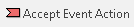 Accept Event Action button, and then click in free space or inside an Activity Partition, Interruptible Activity Region or Structured Activity Node. You are prompted to select or create an Event for the Accept Event Action.
Accept Event Action button, and then click in free space or inside an Activity Partition, Interruptible Activity Region or Structured Activity Node. You are prompted to select or create an Event for the Accept Event Action.
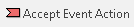 Accept Event Action button, and then click in free space or inside an Activity Partition, Interruptible Activity Region or Structured Activity Node. You are prompted to select or create an Event for the Accept Event Action.
Accept Event Action button, and then click in free space or inside an Activity Partition, Interruptible Activity Region or Structured Activity Node. You are prompted to select or create an Event for the Accept Event Action.◦ Drag the triggering Event from a Modeler pane to the Activity Diagram, in free space or inside an Activity Partition, Interruptible Activity Region or Structured Activity Node.
When used on an Activity Diagram, an Accept Event Action's notation is as follows.
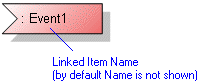
The View Options on an Activity Diagram allow you to show the name, action type and name of the linked item. The view options are set through the Action Node entry. For more information, see
Action node view options - activity diagram.
On an Activity Diagram, you can double-click an Accept Event Action to open child diagrams of the linked Event.
On an Activity Diagram, you can populate an Accept Event Action's missing Activity Flows, Output Pins, Comments and Constraints: right-click the Accept Event Action, click Populate, and then click the appropriate command.
When you create an Accept Event Action, you must create or select the Event that triggers the Accept Event Action. After creating an Accept Event Action you cannot link that Accept Event Action to a different Event. You can view which Event is linked to an Accept Event Action through the Accept Event Action's property pages: on the Items tab, select Linked Item.
In the Dictionary pane, Accept Event Actions are listed in the UML\Action Nodes folder.
An Accept Event Action's Linked Item is an Event. On an Accept Event Action, what an Output Pin represents depends on the type of the linked Event.
Type of Linked Event | Output Pin's Linked Item |
|---|---|
Event of type Call | Parameter of the Operation that is the event trigger for the Event that is the Linked Item of the Accept Event Action. Parameter Mechanism must be 'In' or 'In and Out'. |
Event of type Change | Not applicable. Accept Event Actions linked to Events of type Change cannot own Output Pins. |
Event of type Opaque | Parameter of the Event that is the Linked Item for the Accept Event Action. Parameter Mechanism must be 'Out' or 'In and Out'. |
Event of type Signal | When the Unmarshall check box is cleared, the Accept Event Action has only one Output Pin: The Output Pin's Linked Item is the Signal that is the event trigger for the Event that is the Linked Item of the Accept Event Action. When the Unmarshall check box is selected, the Accept Event Action has an Output Pin for each Attribute of the associated Signal: The Output Pin's Linked Item is an Attribute of the Signal that is the event trigger for the Event that is the Linked Item of the Accept Event Action. |
Event of type Time | Not applicable. Accept Event Actions linked to Events of type Time cannot own Output Pins other than the default Output Pin that is created by default. The default Output Pin does not have a Linked Item. |
Modeler ensures that the name of an Input Pin or Output Pin matches the name of its linked item:
• If you change the name of the Input Pin or Output Pin, Modeler changes the name of the linked item to match.
• If you change the name of an Input Pin's or Output Pin's linked item, Modeler changes the name of the Input Pin or Output Pin to match.
For information about creating Output Pins on an Accept Event Action, see
Creating an output pin.
In the Dictionary pane, Accept Event Actions are listed in the UML\Action Node folder. To specify that a Stereotype can be applied to Accept Event Actions, set up Action Node as a valid type. |
The following sections provide information about how an Accept Event Action is used in the model. For more information about a property, item, model part or diagram, click it.
Properties
In addition to the standard properties an Accept Event Action has these properties:
•
Unmarshall (Is Unmarshall through the automation interface)
Owned by
 Structured Activity Node - Applies only when the Accept Event Action is scoped directly to a Structured Activity Node.
Structured Activity Node - Applies only when the Accept Event Action is scoped directly to a Structured Activity Node.Owns
 Control Flow - The Control Flow is owned jointly by the Accept Event Action and the associated item. The access permissions you have to a Control Flow are determined by the access permissions you have to its source item.
Control Flow - The Control Flow is owned jointly by the Accept Event Action and the associated item. The access permissions you have to a Control Flow are determined by the access permissions you have to its source item. Dependency - The Dependency is owned jointly by the Accept Event Action and the other associated item. The access permissions you have to a Dependency are determined by the access permissions of the dependent item.
Dependency - The Dependency is owned jointly by the Accept Event Action and the other associated item. The access permissions you have to a Dependency are determined by the access permissions of the dependent item. Exception Handler - The Exception Handler is owned jointly by the Accept Event Action and the associated item. The access permissions you have to an Exception Handler are determined by the access permissions you have to its source item.
Exception Handler - The Exception Handler is owned jointly by the Accept Event Action and the associated item. The access permissions you have to an Exception Handler are determined by the access permissions you have to its source item.Defined in these parts of the model
Shown on these diagrams
Can be linked to these dictionary items
In addition to the owning Activity, Structured Activity Node or Activity Partition, an Accept Event Action can be linked to the following items.
 Stereotype - To make an Accept Event Action valid for a Stereotype, set up Action Node a valid item type.
Stereotype - To make an Accept Event Action valid for a Stereotype, set up Action Node a valid item type. on the Accept Event Action's icon indicates that the item is a stub. For more information, see
on the Accept Event Action's icon indicates that the item is a stub. For more information, see
 Activity
Activity Event
Event Comment
Comment Constraint
Constraint IO Flow
IO Flow Output Pin
Output Pin Activity Model
Activity Model Activity Diagram
Activity Diagram Variant Diagram
Variant Diagram