Timing constraint (dictionary item)

A timing constraint shows a time constraint between two statements being executed.
You create a Timing Constraint through the Sequence Diagram.
When used on a diagram, a Timing Constraint's notation is as follows:
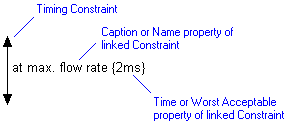
The two arrows of the Timing Constraint identify the two Sequences to which the Timing Constraint relates.
The Show Timing Information check box on the View Options dialog for a Sequence Diagram, either shows or hides the Timing Constraints on the diagram.
If the Timing Constraint is linked to a Constraint through the Items tab of the Timing Constraint's Property Pages:
The Name and Worst Acceptable properties of the linked Constraint are shown on the Sequence Diagram.
If you click the Timing Constraint, the Property Pages display properties of the linked Constraint. If you want to view properties of the Timing Constraint, right-click the Timing Constraint, and then click Instance Properties.
If you link a Timing Constraint to a Constraint and then delete the Constraint, the linked Timing Constrain will also be deleted. |
The following sections provide information about how a Timing Constraint is used in the model. For more information about a property, item, model part or diagram, click it.
Properties
A Timing Constraint has these properties:
Owned by
Owns
 Dependency — The Dependency is owned jointly by the Timing Constraint and the other associated item. The access permissions you have to a Dependency are determined by the access permissions of the dependent item.
Dependency — The Dependency is owned jointly by the Timing Constraint and the other associated item. The access permissions you have to a Dependency are determined by the access permissions of the dependent item.Defined in these parts of the model
Shown on these diagrams
For information about how the View Options affect the presentation of Timing Constraints, see
Diagram view options - sequence diagram
Can be linked to these dictionary items
 Constraint — Note that this link can be made only through the Items tab of the Timing Constraint's Property Pages.
Constraint — Note that this link can be made only through the Items tab of the Timing Constraint's Property Pages. Statement
Statement Object Interaction Model
Object Interaction Model Sequence Diagram
Sequence Diagram Variant Diagram
Variant Diagram