ptcs-menu-button¶
Visual¶
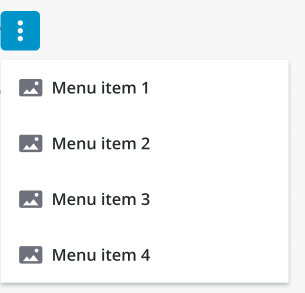
Overview¶
A menu button is a button that opens a menu.
Usage Examples¶
Basic Usage¶
<ptcs-menu-button items="[[items]]"></ptcs-menu-button>
Component API¶
Properties¶
| Property | Type | Description | Default | Triggers a changed event? |
|---|---|---|---|---|
| disabled | Boolean | Disables the button | false | No |
| offset | Number | The distance between the button and the menu edge. | 8 | No |
| openOnHover | Boolean | Determines whether hovering the button will trigger the menu. | false | No |
| buttonVariant | String | Set a button variant. | "tertiary" | No |
| menuPopupClass | String | Sets a custom class attribute value to style popup menus (see below). |
No | |
| icon | String | Sets an icon. | "cds:icon_more_vertical" | No |
| iconSrc | String | Sets an icon source. | No | |
| contentAlign | String | Align the label in button to the left, right or center. | "center" | No |
| buttonMaxWidth | Number | Set a maximum width for the button widget. | No | |
| label | String | The text label in button. | No | |
| tooltip | String | The tooltip that appears when hovering over the button | No | |
| tooltipIcon | String | The icon for the tooltip | No | |
| displayIcons | Boolean | When false, icon data is ignored by the menu, and no icons are rendered. | false | No |
| allowMissingIcons | Boolean | When allowMissingIcons is false, and displayIcons is true, a default icon will be assigned to any Menu Item that has no icon data associated with it. | false | No |
| menuMaxWidth | String | Sets the maximum width the menu can be reduced to. May be defined by a custom value, in pixels. If set to "auto", the menu will assume the width of its widest menu item. | "auto" | No |
| menuMinWidth | String | Sets the minimum width the menu can be reduced to. May be defined by a custom value, in pixels. If set to "auto", the menu will not become narrower than its widest menu item. | "auto" | No |
| maxMenuItems | String | Defines the maximum number of visible dropdown menu and submenu items. | 5 | No |
| iconPlacement | String | Sets the tooltip icon image on the left or right of the text label if there is any. | "right" | No |
| menuPlacement | String | Sets the placement of the menu in relation to its button. The property lets you choose to place the menu on the top/bottom(vertically) or left/right(horizontally) of the button. The exact alignment of the menu will be auto adjusted based on the menu button’s position on the page. Options: "vertical" / "horizontal". | "vertical" | No |
| menuIconSize | Number | Setting the size will set the width and the height of the icon | No |
Custom Class Styling¶
Components that use the submenu flyovers (such as the ptcs-menubar) may have a custom styling clash because the flyovers are added as ptcs-menu-submenu elements under the document body, making it harder to style these items differently when coming from different components. The menuPopupClass property simplifies styling customization of the flyovers: The submenu items use CSS variables for styling, so their value can be set from a single class-based rule off ptcs-menu-submenu, such as:
ptcs-menu-submenu.purple {
--ptcs-menu-button--menu-background: #dec8fa;
--ptcs-menu-button--item-background: #dec8fa;
--ptcs-menu-button--item-background-hover: #c493ff;
--ptcs-menu-button--item-background-selected: #9e57f5;
--ptcs-menu-button--item-background-pressed: #b489e9;
}
The following CSS variables are currently declared for ptcs-menu-button styling:
--ptcs-menu-button--menu-background--ptcs-menu-button--item-font-family--ptcs-menu-button--item-font-weight--ptcs-menu-button--item-font-style--ptcs-menu-button--item-font-size--ptcs-menu-button--item-font-decoration--ptcs-menu-button--item-color--ptcs-menu-button--item-background-hover--ptcs-menu-button--item-font-family-hover--ptcs-menu-button--item-font-weight-hover--ptcs-menu-button--item-font-style-hover--ptcs-menu-button--item-font-size-hover--ptcs-menu-button--item-font-decoration-hover--ptcs-menu-button--item-color-hover--ptcs-menu-button--item-background-selected--ptcs-menu-button--item-font-family-selected--ptcs-menu-button--item-font-weight-selected--ptcs-menu-button--item-font-style-selected--ptcs-menu-button--item-font-size-selected--ptcs-menu-button--item-font-decoration-selected--ptcs-menu-button--item-color-selected--ptcs-menu-button--item-background-pressed--ptcs-menu-button--item-font-family-pressed--ptcs-menu-button--item-font-weight-pressed--ptcs-menu-button--item-font-style-pressed--ptcs-menu-button--item-font-size-pressed--ptcs-menu-button--item-font-decoration-pressed--ptcs-menu-button--item-color-pressed--ptcs-menu-button--item-background-disabled--ptcs-menu-button--item-font-family-disabled--ptcs-menu-button--item-font-weight-disabled--ptcs-menu-button--item-font-style-disabled--ptcs-menu-button--item-font-size-disabled--ptcs-menu-button--item-font-decoration-disabled--ptcs-menu-button--item-color-disabled
Events¶
| Name | Data | Description |
|---|---|---|
action |
ev.detail = { item } |
Generated when the user clicks on a "leaf" in the menu tree (an item without a submenu) |
button-clicked |
Generated when there are no menu items and the user clicks the button |