Windchill
Use the Windchill connector to access and execute the Windchill actions. For more information on Windchill, refer to the Windchill Help Center on the PTC support Web site.
Connector Release Version
Windchill connector was delivered in the 8.4.1 release.
Supported Actions
• Checkin
• Checkout
• Revise
• Search
Supported Triggers
Prerequisites for Windchill server setup
Windchill REST Services
Windchill actions are built on Windchill REST Services (WRS) 1.4 version. Hence, you need to install WRS 1.4 to execute Windchill actions.
Representational State Transfer or REST is an architectural pattern for web services. In this architecture, business objects on the server are represented as web resources. The Client acts on these web resources using the HTTP verbs such as, GET, POST, PATCH, PUT, and DELETE.
For more information on WRS, refer to the Windchill REST Services documentation.
Supported Authorizations
• Basic
• OAuth
|
|
For information on configuring OAuth on the Windchill server, refer to Configure OAuth Delegated Authorization in the Windchill Help Center.
Before adding an OAuth connection, ensure that you follow the steps provided in Obtaining Client Id and Client Secrets for Windchill.
|
Authorize Windchill
You need to authorize Windchill for each Windchill connector action. To authorize the Windchill connector, select one of the following authentication schemes:
• Basic — In the Select an Authentication Scheme list, select Basic, and complete the following steps:
1. In the Windchill Basic list, select Add New, and then enter the following details:

▪ Connection Label — This is autopopulated. However, you can provide the connection label of your choice.
Labels are case-sensitive. You cannot use spaces, some special characters, and leading numbers. |
▪ Windchill url — URL in the <protocol>://HostName:PortNumber/Windchill format. For example: https://windchilldemo:443/Windchill
Even if Windchill is installed on the default port such as 443 or 8080, you must mention the port number in the Windchill url field. |
▪ User Name — User name for the target application
▪ Password — Password for the target application
2. Click ADD.
A new authorization is added to the list.
• OAuth — In the Select an Authentication Scheme list, select OAuth, and complete the following steps:
1. In the Windchill OAuth list, select Add new Windchill login.
2. On the Sign On page, enter your USERNAME and PASSWORD, and click Sign On.
3. Review scope permissions and click Allow.
4. Edit the Authorization Label, if needed.
5. In the Resource URL field, enter your Windchill metadata URL.
https://HostName:PortNumber/Windchill
6. Click ADD.
A new authorizations is added to the list.
7. Click TEST to validate the connection.
Entity Types
Depending on the domains installed on the Windchill server, the entity types may vary. A few entity types are as follows:
• CADDocuments—A CAD document is a business object that contains a CAD design file such as a model or drawing for management in Windchill. CAD documents typically represent elements of a CAD assembly structure and can be associated to Windchill parts that form a similar product structure. This allows the exchange of attributes between parts and CAD documents.
• CAPA—View Corrective and Preventive Action objects (CAPAs) in their given workflow state. A CAPA is an organized collection of objects that are developed, reviewed, delivered, updated, or managed as a CAPA.
• Change Notices—Represents a work authorization to resolve a problem, often identified by an approved change request. It can be created in reference to one or more change requests or it can be created without a change request if your administrator has configured your change process to do so.
• Change Requests—Record a formal analysis of the change including proposed solutions, cost analysis, and justification.
• Containers—Hold all the administrative areas known as domains, rules, and data that make up the context from which Windchill users work.
• Diagnostic Topics—The Windchill Diagnostic Utility (WinDU) is a read-only utility which runs selected tasks to report on various aspects of the current state of a running Windchill system. These tasks can be run at anytime but are particularly useful before and after upgrading Windchill to a more recent release.
• Documents—Manage and share content that has been created using an external application. Documents can be files uploaded to Windchill, URL links, or descriptions of external content that is not electronically accessible. Documents can represent general content or a specific type of content relevant to product development, such as BOMs, specifications, or technical publications.
• Dynamic Documents—A dynamic document is a Windchill business object that contains the specialized document types of certain authoring applications including the following documents: PTC Mathcad data sheets, Windchill Arbortext Editor XML files, Graphic files authored in, or for use in, Windchill Arbortext Editor or Windchill Arbortext IsoDraw.
• Groups—Manage access control to information, limit the visibility of actions, provide access to email communication, and invite participation in meetings. For example, meeting attendees can be invited to meetings and pages can be sent through email by group.
• Navigation Criterias—The configuration specification information for the process plan selected in the navigation pane.
• Notes—Document additional information for a part, providing a simple method to communicate between design and production. Unlike Windchill documents, notes are authored directly in Windchill and do not have an external authoring application such as Microsoft Word or Excel.
• Parts—Use Windchill Service Parts to create as supported views of products that present single-source views of the product’s service information. With Windchill Service Parts, you can manage all the parts information related to the product such as spare part and serviceable part information.
• People or Places—Collection point for information related to a person or place that is relevant to a Windchill quality solution process
• Principals—Windchill Organization Services is the Windchill subsystem that provides and manages the information about principals such as users, groups, and organizations.
• Problem Reports—Created to document a problem or request a product enhancement. Problem reports may be created on behalf of someone outside the system, such as a customer or supplier.
• Representations—Certain types of business information are intended for providing business insights at a glance and are best represented graphically rather than as text. Windchill uses graphical representations to represent some of the information. You may have custom attributes which, if represented graphically, makes your users more efficient. You can create your own graphical representations if you find that the existing three out-of-the-box graphical representations for attributes are not sufficient for your needs.
• Saved Queries—Queries allow you to define very specific criteria with which to locate parts in the structure.
• Subjects—Objects on which you want to perform an action.
• Symptom Sets—Assign symptoms only to textual information elements in a service structure.
• Users—Windchill uses the term participant to mean a user, group, or organization, or any combination of users, groups, and organizations. The Participant Administration utility allows administrators to manage user, group and organization objects using actions.
• Variances—A variance is an authorization to depart from the as-designed configuration for a specific number of units and or for a specified time period. Variances may be created on behalf of someone outside the system, such as a customer or suppliers.
Dynamic Schema Injection
The output schema helps you to map output from one action to the input of another action.
The input and output schema for an action can be updated based on user choices when loading a lookup or when selecting a value from the lookup. Consequently, the form is updated to match the updated input schema retaining the current values. Also, the output fields available for mapping on the next action are updated to match the updated output schema. Updates to the input and output schema for an action can be done on the interface for the lookup result processing. You can inject the dynamic schema while returning the results of the lookup or you can add another function to the lookup. When injected at the time of lookup loading, the dynamic schema injection needs the schema for all the lookup values.
When you select an entity or an action or function, an output schema is injected. Based on the selection, to inject an output schema, do the following:
1. Drag the actions under the Windchill connector to the canvas, place the pointer on the action, and then click  or double-click the action. The action window opens.
or double-click the action. The action window opens.
2. Select the authentication scheme, and then set the connection type and properties for each action.
3. Connect the actions on the canvas as shown in the following figure:

4. Set the output schema for the actions. As shown in the following figure, the output schema of the first action is seen in the Input pane of the second action. You can directly map the output schema of the first action by clicking the map ( ).
).
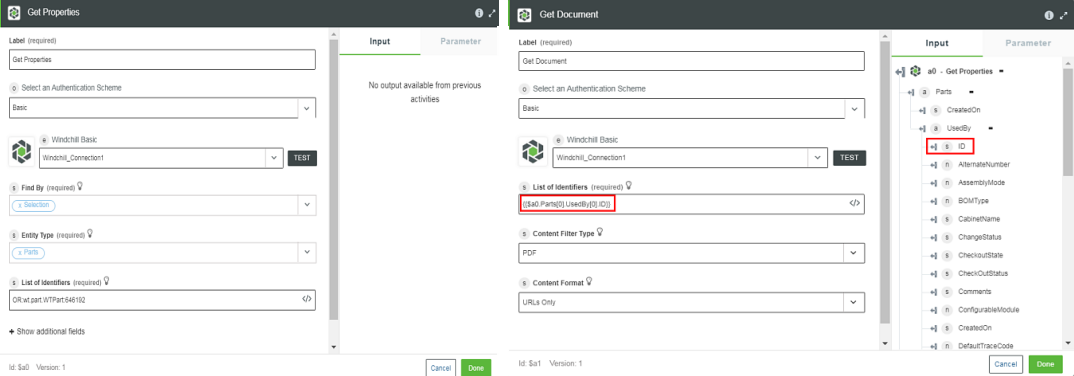
5. Click Done.