Undo-CheckOut
This action reverses the checked-out state for the selected object and enables you to revert to the object version that was originally checked in.
There are multiple reasons to perform the Undo-CheckOut action:
• Discard the latest changes to an object and return to the version of the object stored in Windchill.
• Remove the lock that your checkout placed on the object.
When you undo a checkout, the changes that you made to the content and metadata of the object are discarded and the content as stored in Windchill is downloaded to the workspace.
Using the Undo-CheckOut Action
To use this action in your workflow, connect it to ThingWorx Flow. To connect to the flow, do the following:
1. Drag the Undo-CheckOut action under the Windchill connector to the canvas, place the pointer on the action, and then click  or double-click the action. The Undo-CheckOut action window opens.
or double-click the action. The Undo-CheckOut action window opens.
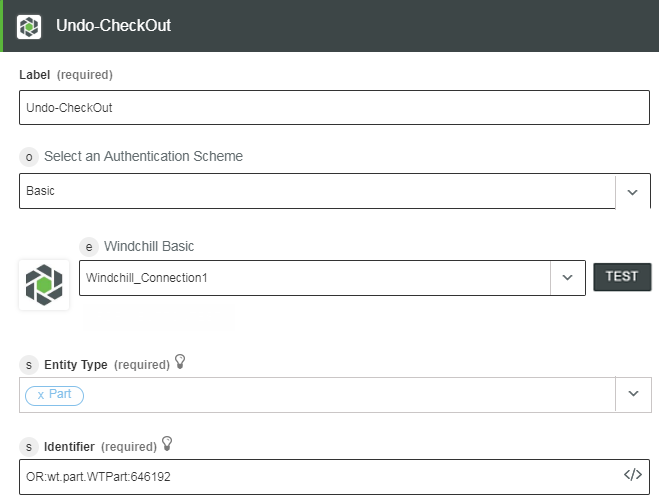
2. Edit the existing label name, if needed. By default, the label name is same as the action name.
3. To add a connection, refer to the section Adding a Connection in the Windchill connector topic. The default value is Basic.
If you previously added a connection for Windchill, select a connection from the list. |
4. Select an Entity Type from the list:
◦ Part—Perform an undo-checkout for a selected part entity.
◦ Document—Perform an undo-checkout on a document entity.
◦ CADDocument—Perform an undo-checkout on a CADDocument entity.
5. Enter the Windchill entity identifier in the OID format—OR:Type:ID where, Type is the internal name of the Windchill entity type that needs an undo-checkout.
This action supports only a single identifier. |
6. Click Done.
Output Schema
See a sample output schema for the Part entity type of the Undo-CheckOut action in the figure that follows
