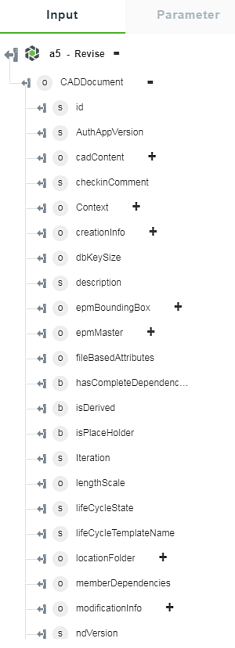Revise
Use this action to create a new revision for a Windchill object. When you revise an object, the version is moved to the next revision label.
Using the Revise Action
To use this action in your workflow, connect it to ThingWorx Flow. To connect to the flow, do the following:
1. Drag the Revise action under the Windchill connector to the canvas, place the pointer on the action, and then click  or double-click the action. The Revise action window opens.
or double-click the action. The Revise action window opens.

2. Edit the label name, if needed. By default, the label name is same as the action name.
3. To add a connection, refer to the section Adding a Connection in the Windchill connector topic. The default value is Basic.
If you previously added a connection for Windchill, select a connection from the list. |
4. In the Entity Type field, select an entity type:
◦ Part
—Revise the part entity
◦ Document
—Revise the document entity
◦ CADDocument
—Revise the CADDocument
5. Enter a Windchill entity identifier in the Windchill object identifier (OID) format: OR:Type:ID. where, Type is the internal name of the Windchill entity type. The identifier should not be URL encoded.
This action supports only a single identifier such as the part identifier is OR:wt.part.WTPart:646192 |
6. Click + to view the additional fields:
Version Id—Specify the revision label such as B or C.
Every object in Windchill has a version. A version consists of a letter followed by a separator such as a period (.), followed by a number. The number represents the iteration of the object and the letter represents the revision of the object such as B.2
7. Click Done.
Output Schema
The output schema of this action displays the details of the revised Windchill entity. This output schema varies depending on the entity type that you select.
See a sample output schema for the CADDocument entity type of the Revise action in the figure that follows: