Get Document
Use this action to fetch contents from the document entities in Windchill.
Using the Get Document Action
To use this action in your workflow, connect it to ThingWorx Flow. To connect to the flow, do the following:
1. Drag the Get Document action under the Windchill connector to the canvas, place the pointer on the action, and then click  or double-click the action. The Get Document action window opens.
or double-click the action. The Get Document action window opens.
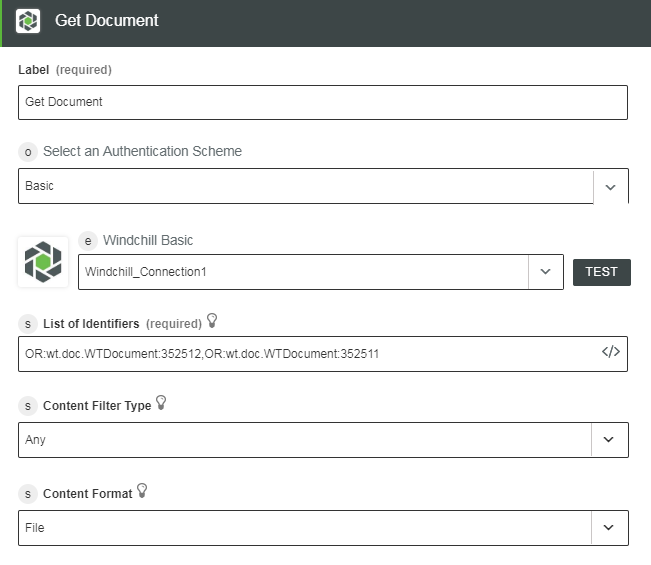
2. Edit the label name, if needed. By default, the label name is same as the action name.
3. To add a connection, refer to the section Adding a Connection in the Windchill connector topic. The default value is Basic.
If you previously added a connection for Windchill, select a connection from the list. |
4. Enter a comma-separated list of entity identifiers in the Windchill OID format—OR:Type:ID where, Type is the internal name of the Windchill entity type.
This action supports a list of identifiers such as OR:wt.doc.WTDocument:352512,OR:wt.doc.WTDocument:352511 |
5. Select a content filter type from the list.
◦ Any—Fetch primary content as well as representation content from the specified document in Windchill.
◦ Native—Fetch the primary content of the document.
◦ PDF—Fetch the PDF content from the representation for the specified document.
6. Select a content format from the list:
◦ URLs Only—Retrieve the output in the URL format. The action output contains URLs for the contents fetched for the document.
◦ Content Stream—Get the output content as a data stream in a binary format. This content can be mapped to some actions like Write File.
◦ File—Fetch the document contents in the file format. For the detailed structure of the zip file, refer to the section Downloaded Content File Format in the Get Content topic.
7. Click Done.
Output Schema
The output schema for this action is static.
See a sample output schema for the Get Document action in the figure that follows:
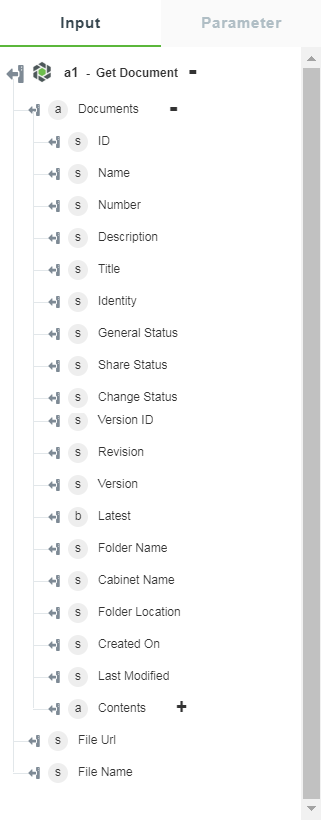
The output schema consists of the following attributes:
• Contents—Consists of all the information regarding different contents fetched from action.
• File Url and File Name—Holds the file Url and file name information that can be mapped to the next action.