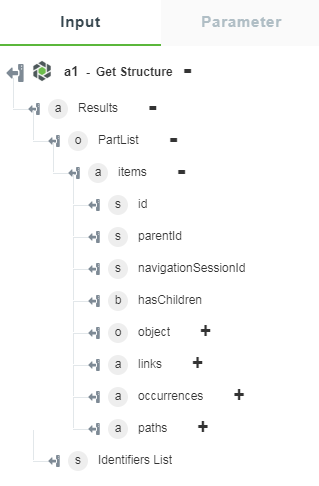Get Structure
Use this action to get the structure for a particular part by providing an unique identifier.
Using the Get Structure Action
To use this action in your workflow, connect it to ThingWorx Flow. To connect to a flow, do the following:
1. Drag the Get Structure action under the Windchill connector to the canvas, place the pointer on the action, and then click  or double-click the action. The Get Structure action window opens.
or double-click the action. The Get Structure action window opens.
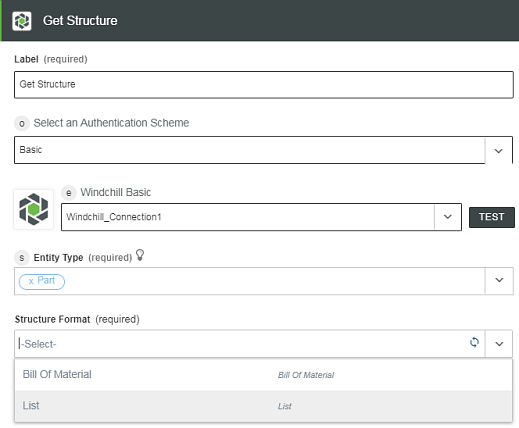
2. Edit the label name, if needed. By default, the label name is same as the action name.
3. To add a connection, refer to the section Adding a Connection in the Windchill connector topic. The default value is Basic.
If you previously added a connection for Windchill, select a connection from the list. |
4. Select Part as an Entity Type from the list.
5. Select the Structure Format from the list:
◦ Bill Of Material
◦ List
Bill of Material Format
1. In the Structure Format list, select Bill Of Material.
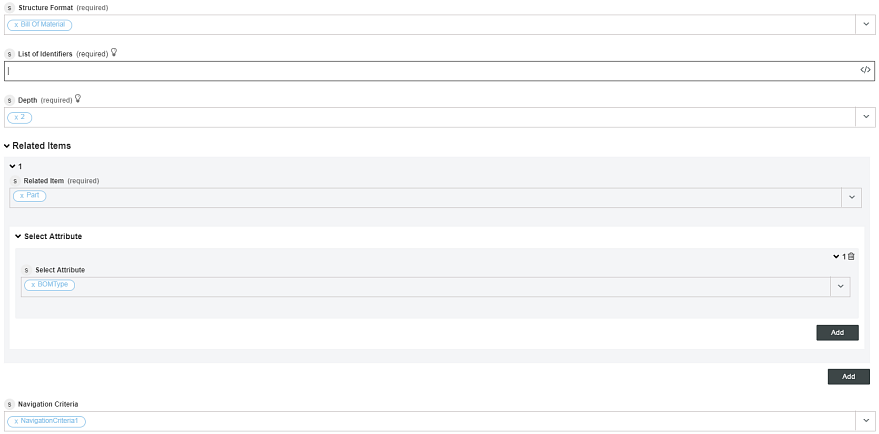
2. In the List of Identifiers field, specify a comma separated list of part IDs.
3. Enter the depth values to which the structure is navigated. The applicable values are 1–10 and max.
4. Click + to view the additional fields:
◦ Related Items
▪ Part
▪ PartUse
▪ Occurrences
◦ Select Attribute—Updated per the selected related item.
◦ Navigation Criteria—Select navigation criteria from the list.
5. Click Done.
List Format
1. In the Structure Format list, select List.
2. In the List of Identifiers field, specify a comma separated list of part IDs in the Windchill OID format.
3. In the Select field, enter an OData select expression that is a simple comma-separated list of properties of the search results.
4. In the Expand field, enter an OData expand expression that is a comma-separated list of expansions where ‘occurrences’ fetches the part occurrences.
5. In the Inline field, select true to specify the references as full entity representations rather than an OID string or select false.
6. In the Levels field, specify the number of levels of descendants to fetch.
7. Click + to view the additional fields:
◦ Select the Navigation Criteria to use.
◦ Specify the Navigation SessionId attribute returned on prior uses of this endpoint.
◦ In the Filter field, specify OData filter criteria in the form of path. For example, ‘<tree-id>’, where <tree id> is the tree id of the descendants to fetch. Only descendants on the path from the root to the specified descendent are fetched.
8. Click Done.
Output Schema
The Get Structure action returns an output schema as shown in the figure that follows: