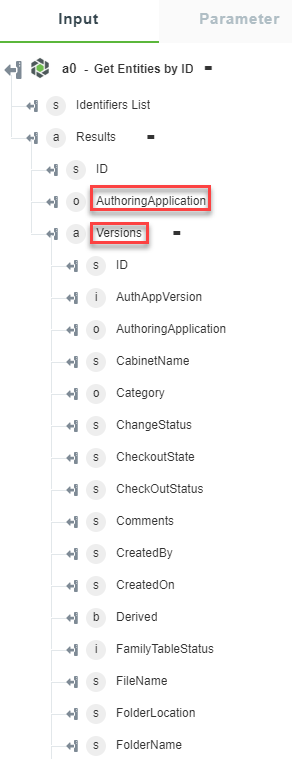Get Entities by ID
Use the Get Entities by ID action to retrieve details of entities based on a list of object identifiers. You can obtain Windchill object identifiers from the Windchill trigger or any other Windchill action that provides the object ID in its output schema.
Complete the following steps to use the Get Entities by ID action in your workflow:
1. Drag the Get Entities by ID action under Windchill to the canvas, place the pointer on the action, and then click  or double-click the action. The Get Entities by ID window opens.
or double-click the action. The Get Entities by ID window opens.
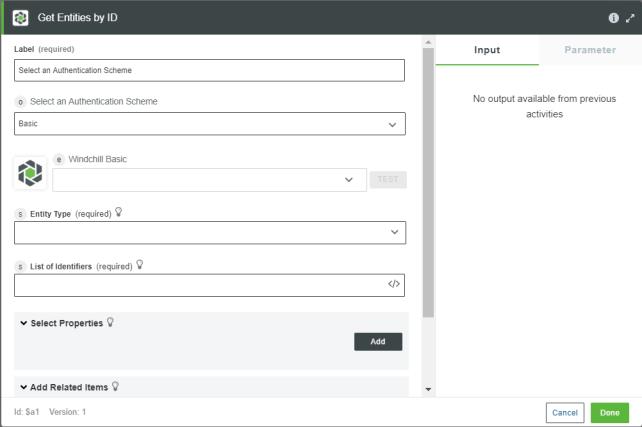
2. Edit the Label, if needed. By default, the label name is the same as the action name.
3. To add an authentication scheme, refer to Authorize Windchill. By default, Basic is selected. If you previously added an authentication scheme for Windchill, select it from the list.
4. In the Entity Type list, select the appropriate entity type.
5. In the List of Identifiers field, specify a comma-separated list of object IDs in the Windchill OID format such as OR:Type:ID where, Type is the internal name of the Windchill entity type.
For example, OR:wt.part.WTPart:646192, OR:wt.part.WTPart:601234
You can map the list of identifiers from the previous action.
6. Under the Select Properties group, click Add, and do the following:
a. In the Property field, select the property that you want to retrieve for the selected entity type.
Click Add to add multiple properties. Alternatively, click  to delete any property that you added.
to delete any property that you added.
By default, all properties of the selected entity are retrieved.
7. Under the Add Related Items group, click Add, and do the following:
a. In the Related Item field, select the related item of the entity that you want to retrieve for the selected entity type.
Click Add to add multiple related items. Alternatively, click  to delete any related items that you added.
to delete any related items that you added.
By default, no related items of the selected entity are retrieved.
8. Click Done.
Output Schema
The output schema for the Get Entities by ID action is a dynamic schema. It returns an array of objects with properties of the selected entity type and an identifier list of all the entity types that are queried.
The following image shows the default output schema:
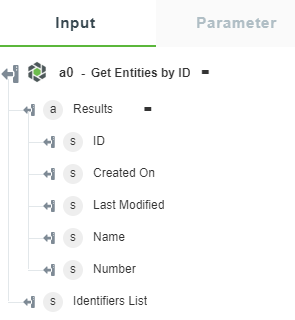
If you select Entity Type as CADDocuments, then the output schema is as shown in the following figure:
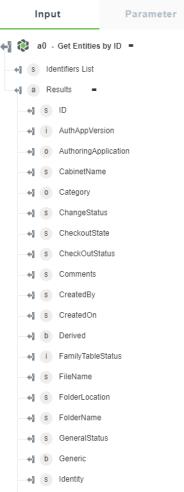
If you select Entity Type as CADDocuments and set the Property to AuthoringApplication, then the output schema is as shown in the following figure:
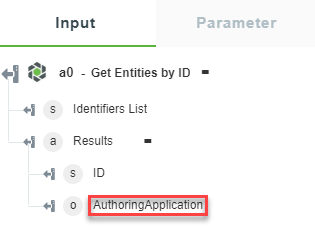
If you select Entity Type as CADDocuments and set the Property to AuthoringApplication and Related Items to Versions, then the output schema is as shown in the following figure: