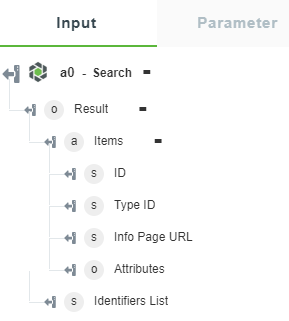Search
Use the Search action to search for specified Windchill entities.
Complete the following steps to use the Search action in your workflow:
1. Drag the Search action under Windchill to the canvas, place the pointer on the action, and then click  or double-click the action. The Search window opens.
or double-click the action. The Search window opens.
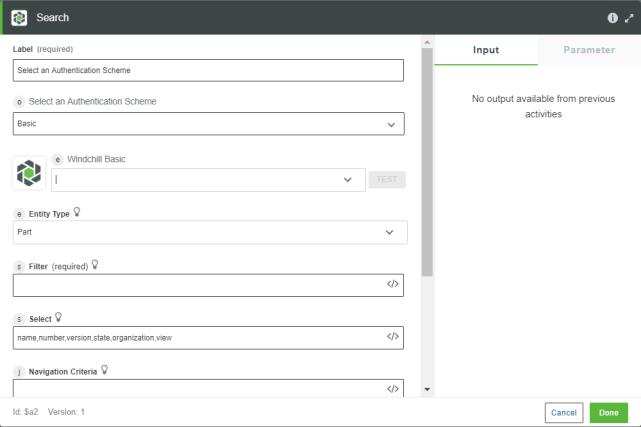
2. Edit the Label, if needed. By default, the label name is the same as the action name.
3. To add an authentication scheme, refer to Authorize Windchill. By default, Basic is selected. If you previously added an authentication scheme for Windchill, select it from the list.
4. In the Entity Type list, select one of the following options:
◦ Part
◦ CAD Document
◦ Part and CAD Document
5. In the Filter field, enter an OData filter criteria in the <property name> eq <value> [and...] format, where <property name> is either the name or number.
For example: name eq 'TIRE' or state eq 'INWORK' and startswith(name,'GOLF')
6. In the Navigation Criteria field, enter the Windchill OID of the navigation criteria or the navigation criteria name. This value is used to select the version of the identified object. If you do not specify a value for this field, the latest version is selected.
7. In the Include Navigation Link list, select true to include the navigation link in the output. Select false if you do not want to include the navigation link in the output.
8. In the Max Results field, enter the number of search items that you want to fetch. The default value is 1000.
9. Click Done.
Output Schema
The output schema for the Search action returns an array of items and the list of identifiers of the entities that are returned in the search. The following image shows the sample output schema: