Activity diagram

Activity Diagrams can be used to model the sequence and conditions for coordinating lower-level behaviors of an Activity through activity group, action node, object node, control node and activity flow items.
You create an Activity Diagram through the context menu of an Activity:
• Right-click the Activity, and select > .
When the UML Profile is present in the Model, you can create an Activity Diagram from an Actor, Class or Use Case (Modeler creates an Activity to own the Activity Diagram):
• Right-click an Actor, Class or Use Case, and select > > (from an Activity).
When you create an Activity from a Class or Interface, Modeler also creates an Activity Diagram as a child of the new Activity. |
When you create an Activity Diagram, Modeler creates a frame that is linked to the owning Activity. Modeler creates the following Input Pins and Output Pins on the frame:
• If the owning Activity has a return type, Modeler creates an Output Pin on the frame named Return Pin.
• If the owning Activity has parameters, Modeler creates Input Pins and Output Pins to represent those Parameters.
On an Activity Diagram, all Activity Diagram items must be within the frame.
When you create items on an Activity Diagram, those items are created as child items of the Activity that owns the Activity Diagram, unless you create the item on a Structured Activity Node, in which case the item is scoped to the Structured Activity Node. Items can appear on an Activity Diagram only if they are child items of the Activity that owns the Activity Diagram.
On an Activity Diagram, when you create an item in or move an item to a Structured Activity Node, that item is scoped to the Structured Activity Node. If an item is scoped to a Structured Activity Node and you move that item to the diagram background or to another Structured Activity Node, the item is rescope accordingly.
Item Group | Activity Diagram Item |
|---|---|
Activity group items |  Activity Partition Activity Partition Interruptible Activity Region Interruptible Activity Region Structured Activity Node Structured Activity Node |
Action node items |  Accept Event Action Accept Event Action Add Structural Feature Value Action Add Structural Feature Value Action Call Behavior Action Call Behavior Action Call Operation Action Call Operation Action Clear Association Action Clear Association Action Clear Structural Feature Action Clear Structural Feature Action Create Link Action Create Link Action Create Object Action Create Object Action Destroy Link Action Destroy Link Action Destroy Object Action Destroy Object Action Opaque Action Opaque Action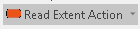 Read Extent Action Read Extent Action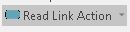 Read Link Action Read Link Action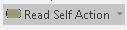 Read Self Action Read Self Action Read Structural Feature Action Read Structural Feature Action Remove Structural Feature Value Action Remove Structural Feature Value Action Send Signal Action Send Signal Action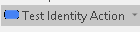 Test Identity Action Test Identity Action Value Specification Action Value Specification Action |
Object node items |  Central Buffer Central Buffer Data Store Data Store Input Pin Input Pin Output Pin Output Pin |
Control node items |  Activity Final Node Activity Final Node Decision Node Decision Node Flow Final Node Flow Final Node Fork Node Fork Node Initial Node Initial Node Join Node Join Node Merge Node Merge Node |
Activity flow items |  Control Flow Control Flow Exception Handler Exception Handler Object Flow Object Flow |
You must use an Activity Diagram to create the following Model items:
If you want to explore the relationships between the items that appear on Activity Diagrams, you may find it useful to see the Activity Model section on the Relationships pane.
The following sections provide information about how an Activity Diagram is used in the model. For more information about an item, property or model part, click it.
Shows these dictionary items
Like most diagrams, an Activity Diagram can show variability items and relationships. See
Overview of variability items and relationships on diagrams.
For most diagram symbols, you can change the presentation of the symbol through the Style view options (
tell me more...), and change the showing of Stereotypes and Tag Definitions through the Stereotypes view options (See
Stereotypes view options for a symbol - all diagrams). When a symbol has additional view options for changing its presentation, this icon  is shown - to see how the view options can change the presentation, click the
is shown - to see how the view options can change the presentation, click the  icon.
icon.
These items (which are not documented in the reference topics) can also appear on an Activity Diagram:
Properties
An Activity Diagram has these properties:
Owned by
Can be linked to these dictionary items
 Activity
Activity Comment
Comment Constraint
Constraint Dependency
Dependency IO Flow
IO Flow Stereotype
Stereotype