Jobs Subtab
In the Jobs subtab, all Jobs in the default Job List appear on the Map, along with Resources and Crews for which service location information is available.
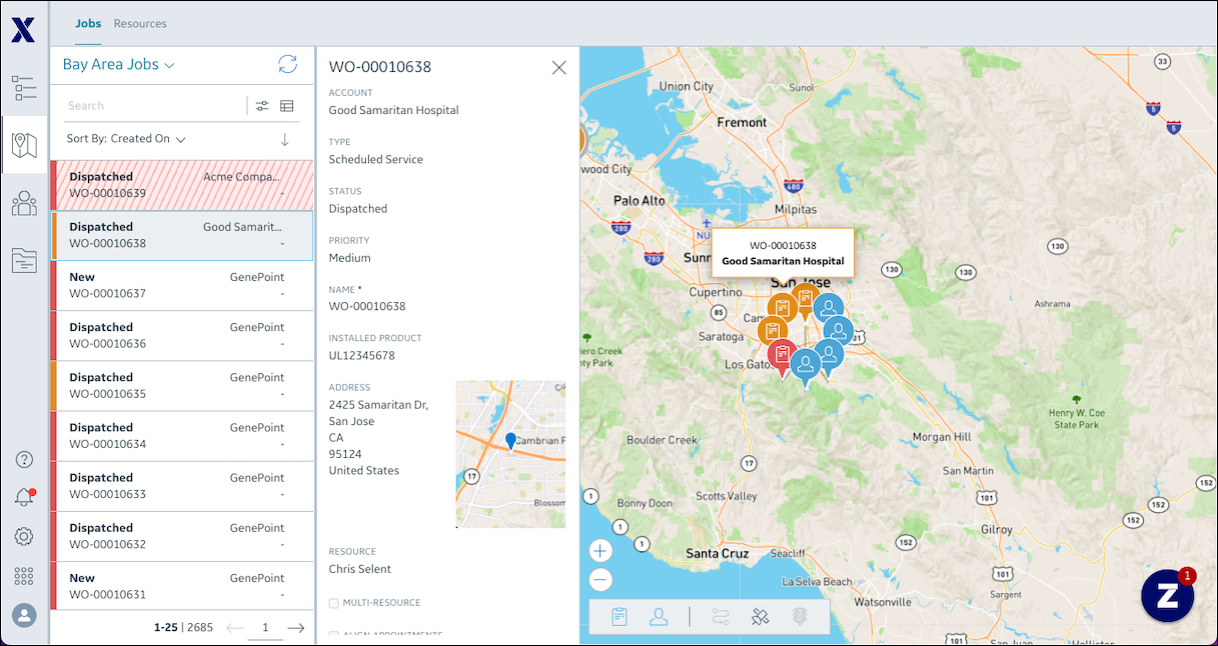
In the Jobs subtab, you can do the following:
• Click a Job Card in the Job List or a Job Pin on the Map to open the slide panel and view Job details.
Jobs with missing service location information do not appear on the Map. When you click a Job without location information, a validation message appears. |
• Click a Technician or Crew pin to switch to the Resources subtaband view details of the selected item in the slide panel.
• Use most Job List features that are available in the Scheduler tab:
◦ Use pagination to view multiple pages of Jobs, and refresh the list when push notifications indicate job information changes.
◦ Use all Job Action Menu commands, such as Recommend Resources, Show on Calendar, and Manage Multiple Resources.
For more information: