Working With Push Notifications
When Jobs or Resources are created, updated, or deleted, Push Notifications appear in the top right corner of Job Lists and Resource Lists in the Scheduler, Crew Manager, and Map tabs. The Refresh icon ( ) appears in orange with updated information in its tooltip when notifications are generated. When you click the icon, updated items appear in the relevant list. Tooltip messages and notification frequency are configurable by your administrator.
) appears in orange with updated information in its tooltip when notifications are generated. When you click the icon, updated items appear in the relevant list. Tooltip messages and notification frequency are configurable by your administrator.
The Refresh icon is unavailable when you use the Recommend Resources, Show on Calendar, and Manage Multiple Resources options. The icon appears in orange with an updated tooltip only when:
• You have permissions to view the relevant Jobs or Resources.
• You are included in the subscriber list for the push notification request through your user account, role, or group.
• Other users updated the Job or Resource.
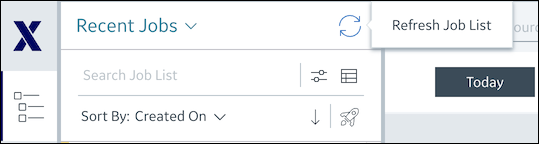
In the Scheduler tab, when you click Refresh Job List, the following items are updated in the Job List and Calendar:
• Job Lists are reloaded.
• Jobs in the current Job List are refreshed.
• Resources, Appointments, and Events on the Calendar are refreshed with unchanged timeline and time zone settings.
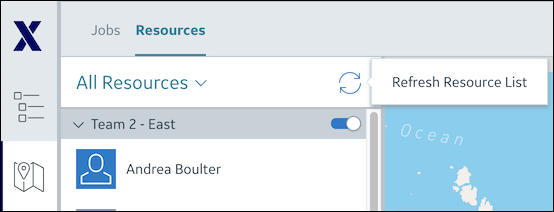
In the Map tab, when you click Refresh Resource List, the following items are updated:
• In the Jobs subtab, Job Lists are reloaded.
• Jobs in the current Job List are refreshed.
• In the Resource subtab, Map Resource Lists are reloaded.
• Job and Resource pins are refreshed on the Map.
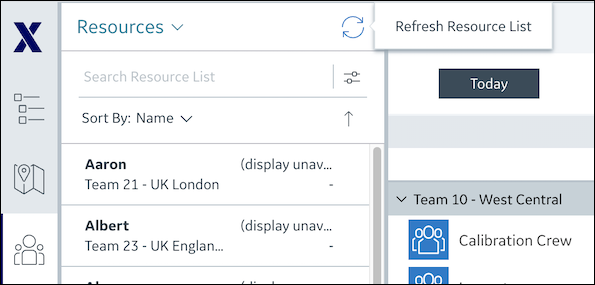
In the Crew Manager tab, when you click Refresh Resource List, the following items are updated in the Crew Resource List and Crew Calendar:
• Crew Resource Lists are reloaded.
• Resources in the current Crew Resource List are refreshed.
• Crews in the Crews by Service Team list are refreshed.
• Crew Resources on the Crew Calendar are refreshed with unchanged timeline and time zone settings.
For more information:
• Job List