Job Cards
In the Job List, each job appears on a Job Card that shows field values for Job records. By default, a limited number of fields appear on each closed Job Card.

To open a Job Card and view more field values, you can click on an empty area, and to close it, you can click the card again.

Job Cards show fields in the same order used in the filter that defines the current Job List view. Field names and values appear in two columns. Longer values are truncated, and the full text appears in a tooltip when users hover over over the ellipses (...). Field values defined in related objects are not included.
Job Card fields can be configured by your administrator. |
By default, Job Cards have color-coded left borders to indicate Job priority, as follows:
• Red: High
• Amber: Medium
• Green: Low
Job priority color-coding is configurable in Application Settings. |
You can copy field names and values from Job Cards and copy and paste the text anywhere within or outside Service Board. For example, you can paste copied Job Card text into search fields.
In cases where record sync fails, the affected Job Card is rendered with a pink striped background when you refresh the Job List after an error occurs. By default, a notification appears only in cases where there is a 400 error.

When you click these Appointment and Event blocks, an error message appears and shows details.
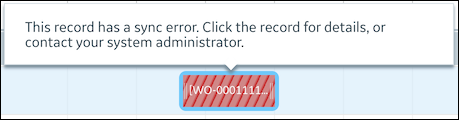
For more information: