Resources Subtab
In the Resources subtab, Resources, Crews, and Jobs for which location information is available appear on the Map, and Resources appear on the Map Resource List.
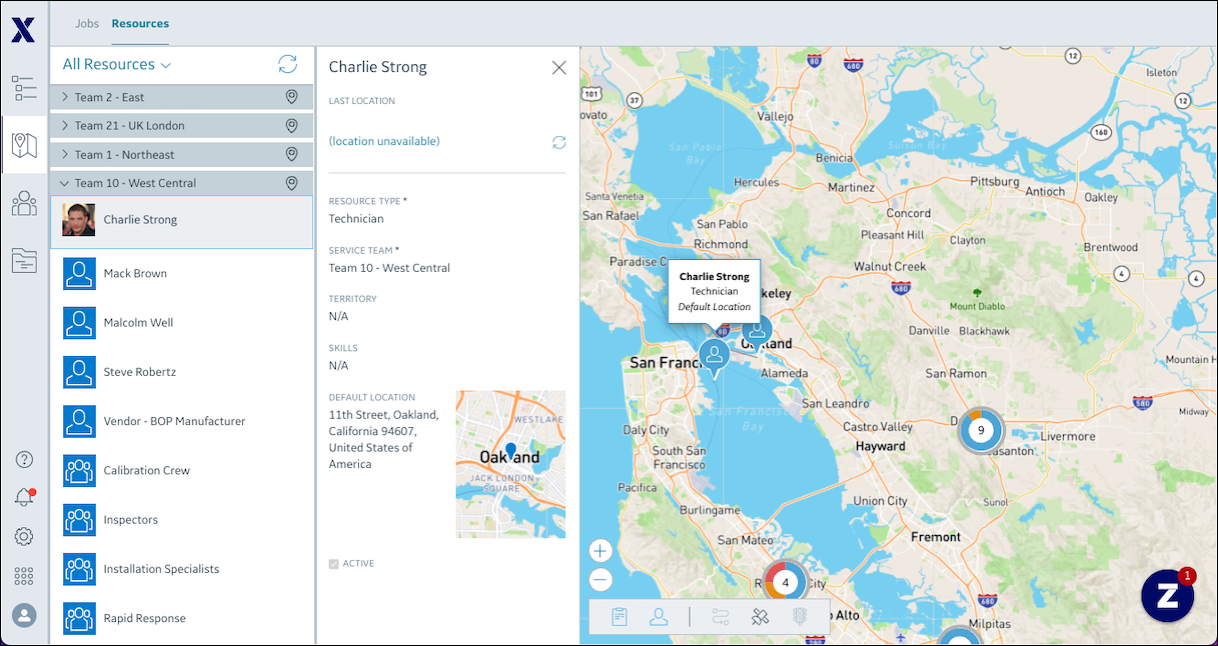
In the Resources subtab, you can do the following:
• Select a Resource List view, create your own personalized views, and set or update default Resource Lists.
• Use the Resource Filter option to search across all Resources and create your own custom Resource List views.
• Click a Resource or Crew Resource on the Resource List or a Technician pin on the Map to open the slide panel and view details on the selected item.
Resources with missing service location information do not appear on the Map. This is also the case for Crews that do not have a Crew Leader, or that have a Crew Leader with missing service location information. When you click a Resource or Crew that lacks location information, a validation message appears. |
• Click a Job Pin on the map to switch to the Jobs subtab and view the related Job on the slide panel.
• Click Update Location ( ) in a slide panel to update location data for the selected Resource.
) in a slide panel to update location data for the selected Resource.
The Update Location option is available only for Resources associated with user accounts that have external IDs. The option is available only for Crews with Crew Leaders associated with user accounts that have external IDs. |
• Expand or collapse Service Teams and Territories on the Resource List, or click Refresh All Locations ( ) to update location data for all Resources in those Service Teams or Territories.
) to update location data for all Resources in those Service Teams or Territories.
Resource location data reported less than 5 minutes in the past is not updated when you click Refresh All Locations. |
• On the Map Resource List, click Refresh Resource List ( ) to view updated Crew and Resource information when push notifications indicate changes.
) to view updated Crew and Resource information when push notifications indicate changes.
For more information: