Job List
The Job List appears in the left pane of the Scheduler tab, with the Recent Jobs list view selected by default when you first launch Service Board.
|
|
The Job List also appears in the Jobs subtab of the Map tab.
|
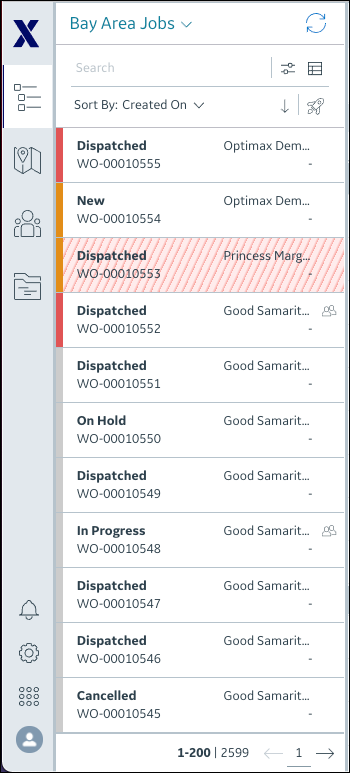
The Job List includes the following options and features:
• Job List Selector: You can select among multiple lists of Jobs and Salesforce Queues, and set the view you select as the default.
• Push Notifications: You can refresh the Job List view when push notifications appear to inform you of Job changes.
• Search Jobs: You can search the currently selected Job List view and search for all Jobs in Service Board.
• Job Filters: You can filter search results to narrow down the Jobs that appear in the currently selected Job List and create your own personalized views based on the results.
• Job Table With Filters: You can view and filter the currently selected Job List in a table with inline column-focused filter and search operators.
• Sort Jobs: You can sort the currently selected Job List by various criteria in ascending or descending order.
• Propose Schedule: If enabled by your system administrator, you can automatically generate a proposed schedule for all Jobs in the currently selected Job List.
• Job Cards: You can click a Job in the list to view its details in a pane within the list.
• Job Action Menu: You can perform various tasks by selecting options from this menu, including Resource recommendations, multiple-Resource management, and proposed Appointment and schedule generation for selected Jobs.
• Pagination: You can navigate between multiple pages of Jobs in the currently selected Job List, and enter a page number to quickly view a specific page.
• Adjustable Width: You can drag the border to the right to widen the pane.
For more information: