Using Custom Credential Categories in Resource Recommendations
By default, Resource recommendations use predefined credential categories. You can configure Service Board to include custom credential categories in Resource recommendations.
To use custom credential categories in Resource recommendations:
1. In Max Designer, create a custom credential category, for example, Travel Category.
2. In Object Designer, add a field for the new credential category to the Resource object, for example, Travel Category, and then on the Development Actions ( ) launchpad menu, click Synchronize.
) launchpad menu, click Synchronize.
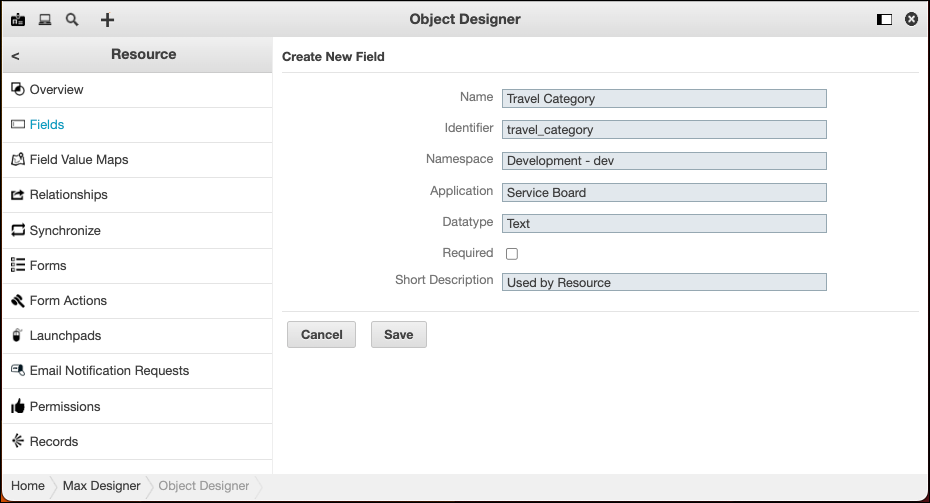
Be sure to specify a field name that matches the newly created credential category name. Optionally, you can use a shortened name in the Name field to make tooltips easier to view. If you specify a shortened name, do not modify the auto-generated modifier in the Identifier field, which is used during Resource matching. |
3. In Form Designer, add the new field to the Qualification Summary area of the Overview tab of the Resource form, and then save the modified form as a new form record.
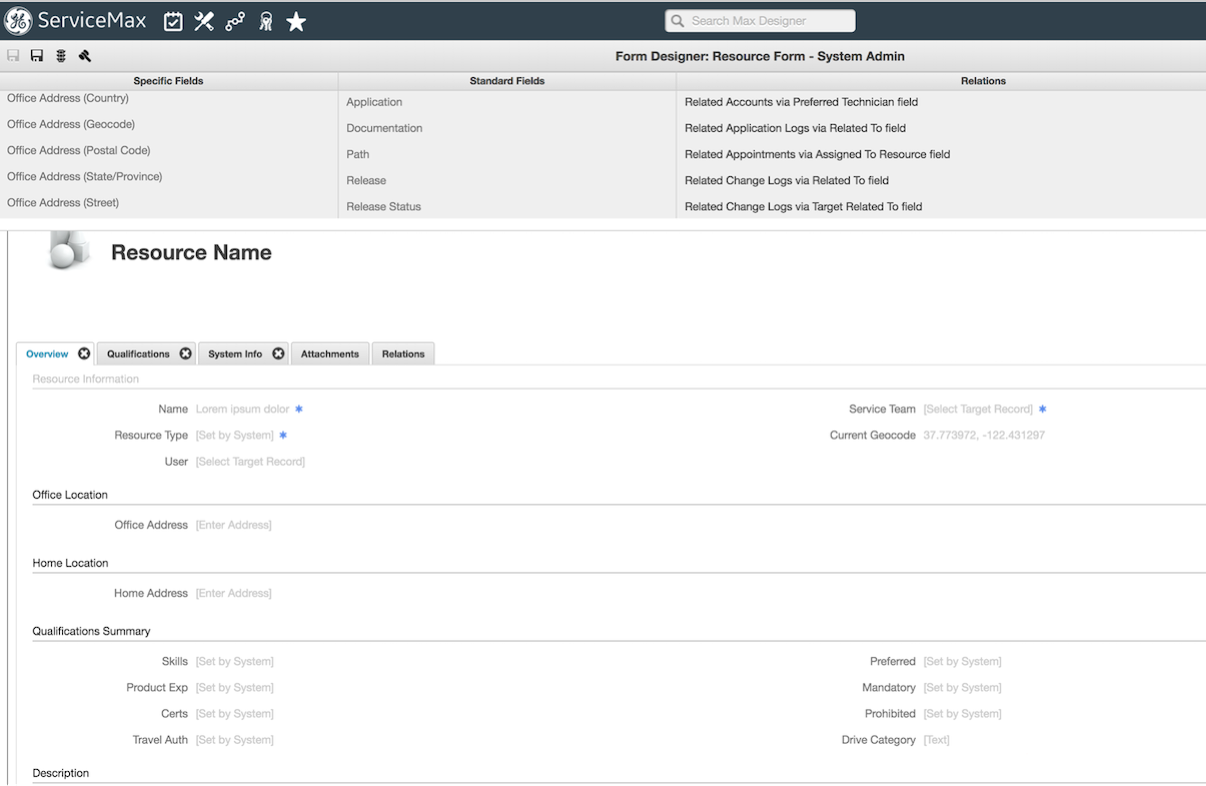
4. In the newly created Field record page, in the Overview tab, clear the Editable check box, and then on the Development Actions ( ) launchpad menu, click Synchronize.
) launchpad menu, click Synchronize.
5. Create a new credential, for example, Car, and assign it to the newly created credential category.
6. Create a new qualification for a Resource, for example, Adam's car travel qualification, and then specify a new Job requirement that uses the newly created credential.
For more information: