Features and Options
You can find a list of all of your Conversations, along with useful features and options, on the Conversations Tab.
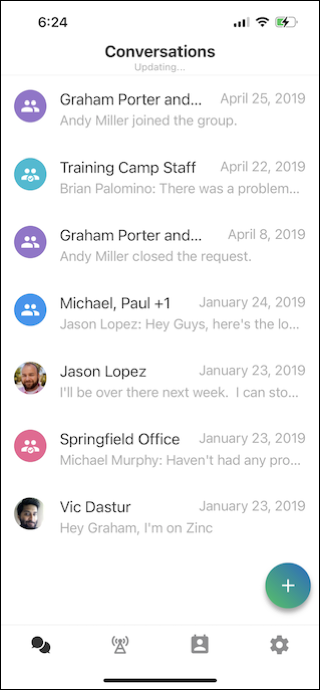
When you navigate to a Conversation that has new unread Messages, Zinc shows you exactly where new Messages begin in the timeline. Your view also begins with the first unread Message instead of the most recent Message, which removes the need to scroll back up in the timeline to catch up. When there are many unread Messages, you can tap Jump to Recent to view the most recent Messages. Additionally, unread Messages in which you are mentioned are marked with an @ symbol.
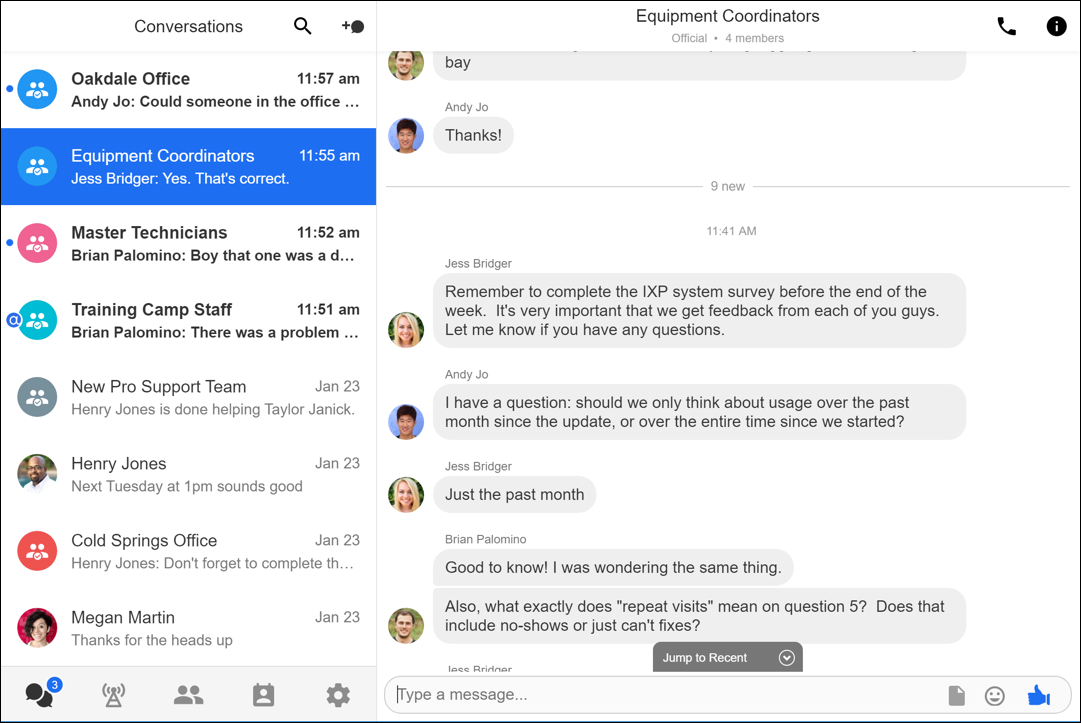
To access Zinc features and options, tap or click any of the following options.
Tabs
The following options are available on the Tab Bar, which appears on:
• Zinc Mobile: The bottom of your device screen.
• Zinc Desktop: The bottom of the left pane.
Icon | Name | Description |
|---|---|---|
Conversations | View all of your one-on-one and Group Conversations in real time. | |
Broadcast Content Hub | View short, important Messages sent by your management teams as push notifications. | |
Groups (Desktop) | View a list of Official Groups to which you belong. | |
People | Search for users and view contact information. | |
Settings | Personalize your profile and settings for sending and receiving Messages and notifications and sharing your status. |
The Groups directory is no longer available in Zinc Mobile 7.0 and later. |
Other Options and Controls
The Mode button appears in the bottom right corner of the Conversations screen in Zinc Mobile. When you tap this button, the Mode Screen appears on top of the Conversations screen, and the Hotline, Call, and Message icons appear.
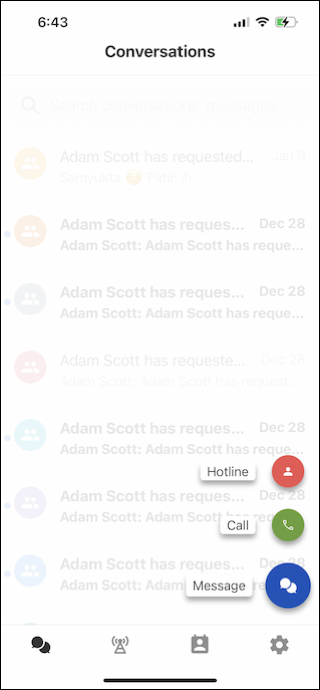
Name | Button | Location | Purpose |
|---|---|---|---|
Mode Button |  | Mobile: The bottom right corner of the screen. | Tap to access buttons to start new Conversations, start calls, and search for Hotlines. |
New Message | Desktop: Top right corner of the Conversations List. | Start a one-on-one or Group Conversation. | |
Mobile: On the Mode Screen. | |||
New Voice Call | Desktop: Top right corner of the Conversations Tab. | Start a one-on-one or group call. | |
Mobile: On the Mode Screen. | |||
Hotlines | Mobile: On the Mode Screen. | Search for Hotlines. | |
Search | Desktop: Top right corner of Conversations List and Broadcast List. | Search for people, Groups, or Messages within your Organization. | |
Mobile: Top of Conversations List and Broadcast Content Hub. On iOS devices, if the search bar is hidden, swipe down from the top of the Conversations List to reveal it. |
For more information: