Creating Multi-Assign Events
|
|
Multi-Assign Event functionality must be enabled by your system administrator, and is supported only for Salesforce Events. Multiple-assignee support is unavailable for ServiceMax Events.
|
To create Multi-Assign Events:
1. On the Scheduler tab, on the Scheduler Calendar, create a non-recurring Event and assign it to a single Resource.
2. Click the newly created Event, and then on the Event menu, click Manage Attendees.
3. Below the Multi-Resource Assignment Calendar, on the Scheduler Calendar, to the left of each Resource you want to invite to the Event, click Add ( ), and then after you finish inviting attendees, click Save & Exit.
), and then after you finish inviting attendees, click Save & Exit.
You can invite only active Resources who have an active Salesforce user account. |
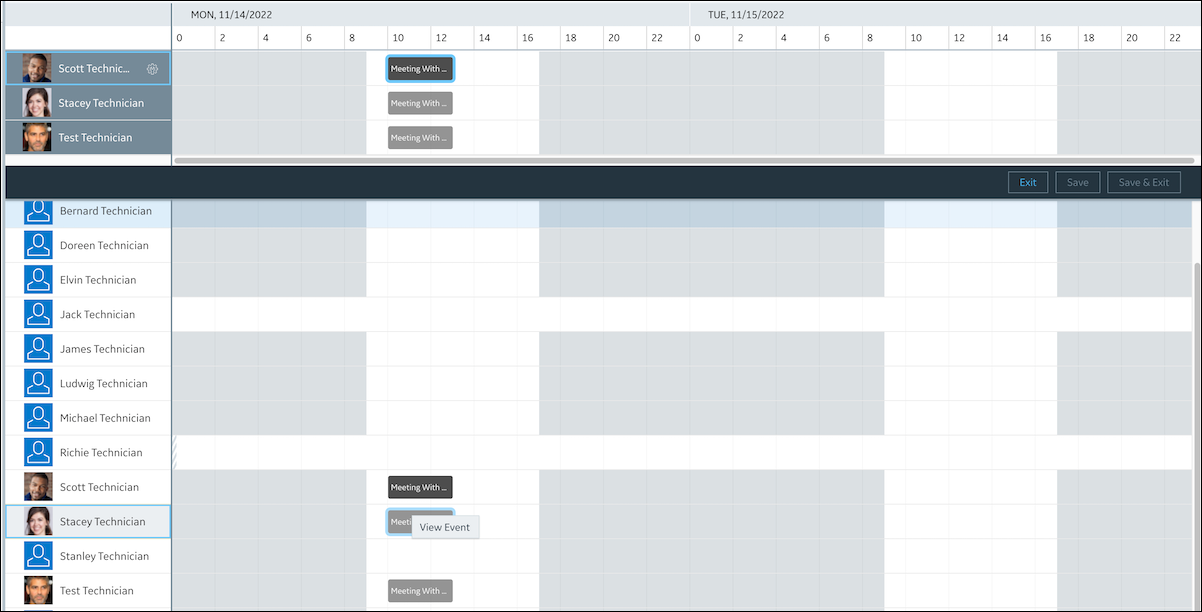
4. To remove newly added attendees, in the Multi-Resource Assignment Calendar, on the associated Resource Cards, click Remove ( ).
).
 ).
).For more information: