Creating Data Access Rules
To create data access rules:
1. Launch Max Admin, and then on the User Management ( ) launchpad menu, click Data Access Rules.
) launchpad menu, click Data Access Rules.
2. In the list view, in the top left corner, click Create ( ), and then on the New Data Access Rule page, complete the fields as follows.
), and then on the New Data Access Rule page, complete the fields as follows.
Field | Description |
|---|---|
Name | Enter a name for the rule that describes its purpose. |
Related Object | Select the object to which you want to apply rule-based access restrictions. |
Actor | Select the role, group, or user to which you want to apply the rule. |
Filter | Enter a Boolean expression to specify filtering criteria, for example, core_address_country = 'Germany'. |
Hard Constraint | Select the check box to specify that the condition must always be met. |
Data Access Rule Form
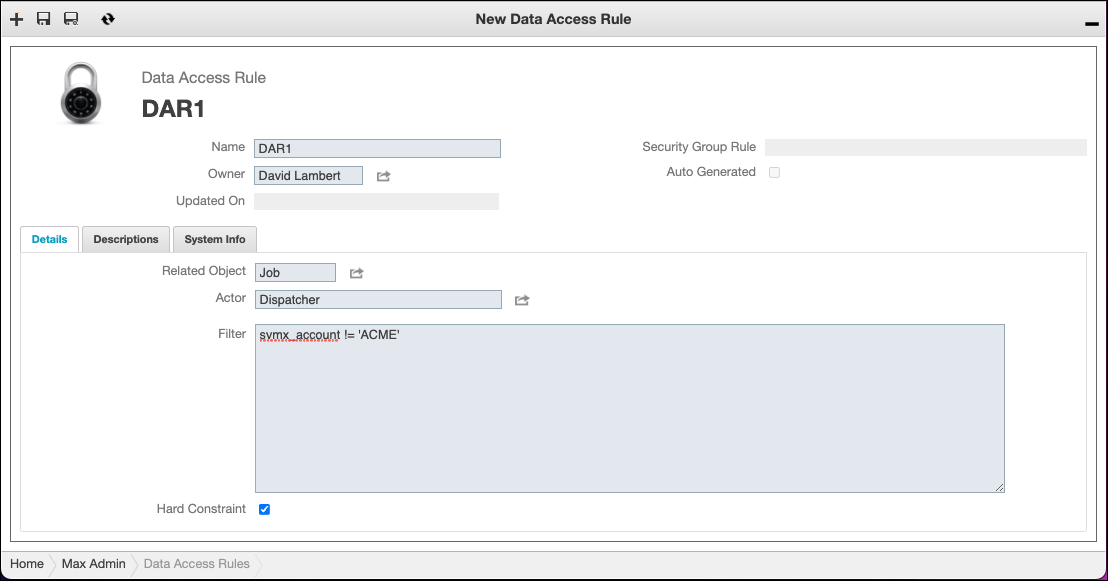
3. In the top left corner, click Save and Close ( ).
).
• You can define combinations of data access rules to grant permissions based on multiple values, or specify multiple conditions in a single expression. For example, to grant dispatcher access only to Job records from Germany and France, you can create a rule with a Filter value of core_address_country = 'Germany' OR core_address_country = 'France'. To further restrict record access to show only high-priority Jobs, you can update this Filter value to (core_address_country = 'Germany' OR core_address_country = 'France') AND svmx_priority = 'High'. In scenarios where many rules are defined for records of a specific object, you might find it more convenient to define one rule for each filtering condition, so that each rule can be modified individually without the need to open and edit multiple records. If you choose to take this approach, be sure to select the Hard Constraint check box to ensure all rules are applied as intended. • Users who have the System Administrator role can see all records, regardless of whether data access rules are defined at the user, group, or role level. |
For more information: