Creating Groups
To create Groups:
1. Launch Max Admin, and then on the User Management ( ) launchpad menu, click Groups.
) launchpad menu, click Groups.
2. In the list view, in the top left corner, click Create ( ), and then on the New Group page, in the Name field, enter a name for the group.
), and then on the New Group page, in the Name field, enter a name for the group.
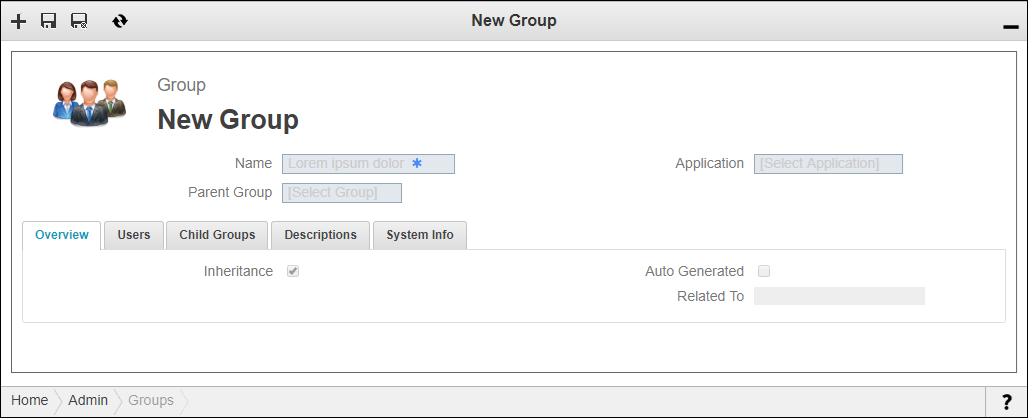
3. In the Parent Group field, if applicable, select a parent role whose users you want to inherit for this group, and then in the Application field, select an application with which to associate the group.
4. In the top left corner, click Save ( ), and then on the Users tab, on the Group Users list, click Link (
), and then on the Users tab, on the Group Users list, click Link ( ).
).
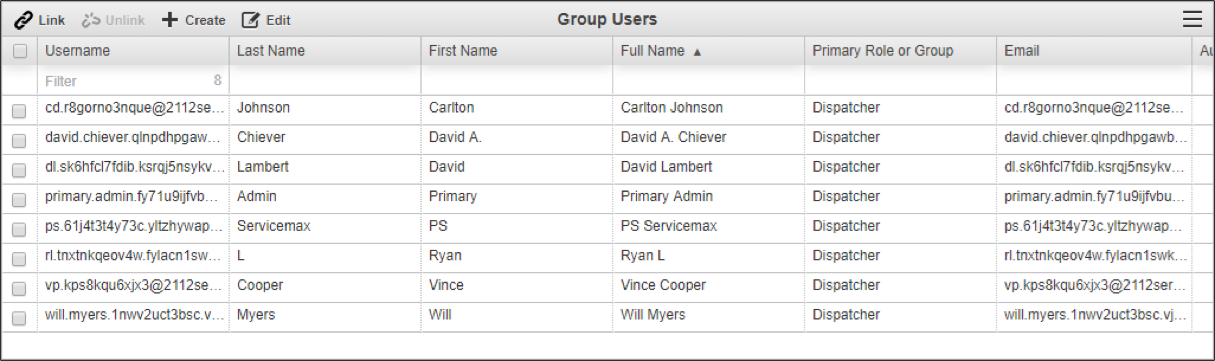
5. On the Link Related Users list, select the users you want to add to this group, and then in the top left corner, click Link Selected Records ( ).
).
Link Related Users List
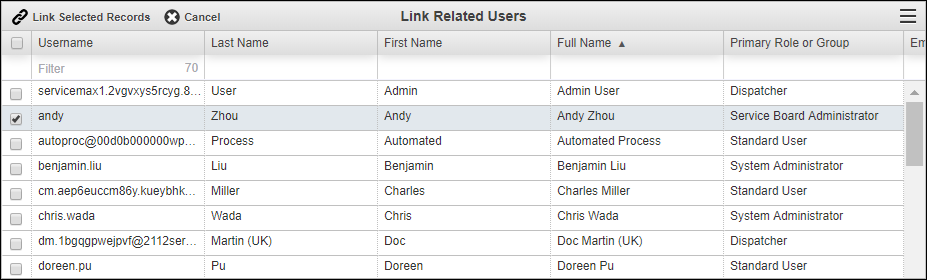
For more information: