Creating Permissions
To create permissions:
1. Launch Max Admin, and then on the User Management ( ) launchpad menu, click Permissions.
) launchpad menu, click Permissions.
2. In the list view, in the top left corner, click Create ( ), and then on the New Permission page, in the Actor field, select the group, role, or user to which you want to assign this permission.
), and then on the New Permission page, in the Actor field, select the group, role, or user to which you want to assign this permission.
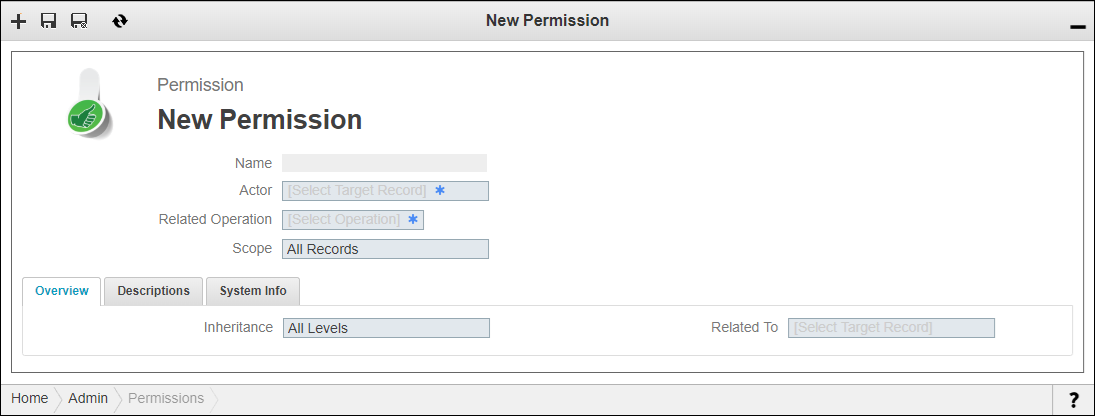
3. In the Related Operation field, select an operation with which to associate the permission, and then in the Scope field, select one of the following:
◦ Actor’s Records
◦ All Records
◦ Not Record Specific
◦ Related to Record Only
4. On the Overview tab, in the Inheritance field, select one of the following:
◦ All Levels: Select this option to inherit permissions from parent objects and to child objects.
◦ First Level: Select this option to inherit permissions only from first-level parent objects or to first-level child objects.
◦ None: Set this option to disable all inherited permissions for this object.
5. In the Related To field, select the object to which access is controlled by this permission, and then in the top left corner, click Save and Close ( ).
).
If an error message appears and informs you that the permission cannot be created, click the Details link and follow the instructions to update the field values to correct the error. |
For more information: