Configuring Phone Notifications
To configure phone notifications:
1. In Max Admin, on the System Management ( ) launchpad menu, expand the System Management section and click Phone Notification Requests, and then in the list view, in the top left corner, click Create (
) launchpad menu, expand the System Management section and click Phone Notification Requests, and then in the list view, in the top left corner, click Create ( ).
).
2. On the record page, complete the fields as follows, and then in the top left corner, click Save and Close ( ).
).
Field | Value |
|---|---|
Name | The name you want to use for the new record. |
Object | The object for which you are creating this record, for example, Appointment. |
Event Type | The Events for which to send notifications, for example, Create and Update. |
Condition Operation | The operation to be used to determine whether to send phone notifications for specific records. |
Ready To Send Operation | The operation to be used to identify notifications that are ready to be sent. |
Message Operation | The operation to be used to return maps of the following key-value pairs for specific records: • user: The external ID of the user to be notified. • body: The data to be sent in PubNub messages. |
Create Message Template | The message title you want to use for the Create event. |
Update Message Template | The message title you want to use for the Update event. |
Delete Message Template | The message title you want to use for the Delete event. |
Observed Fields | Fields that you want to use to trigger notifications only when modified in records related to the previously selected object. |
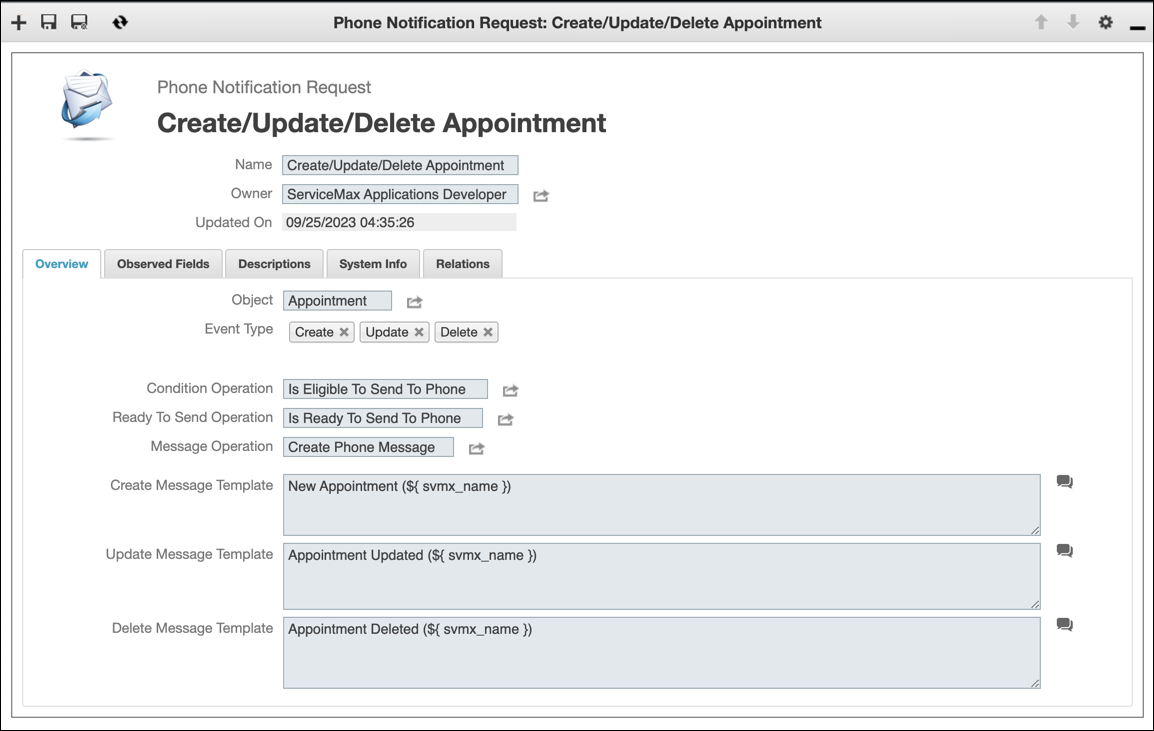
For more information: