Configuring Browser Notifications
To expedite dispatch of high-priority Jobs, you can configure browser-based notifications.
To configure browser notifications:
1. In Max Admin, on the System Management ( ) launchpad menu, expand the System Management section and click Push Notification Requests, and then in the list view, click High-Priority Job Created.
) launchpad menu, expand the System Management section and click Push Notification Requests, and then in the list view, click High-Priority Job Created.
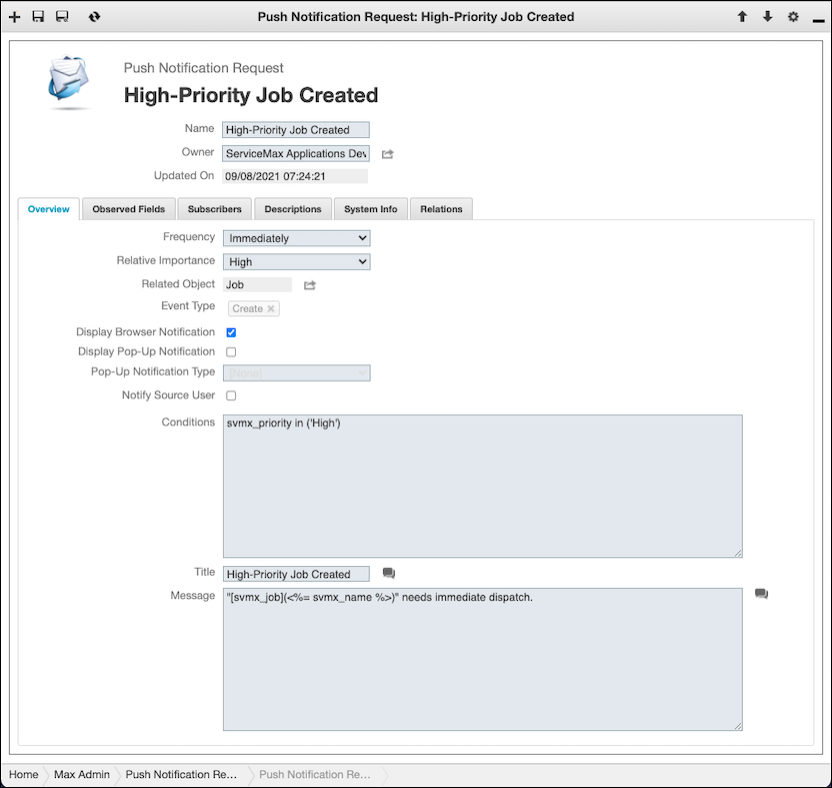
2. On the Push Notification Request record page, on the Overview tab, complete the fields as follows.
Field | Value | ||
|---|---|---|---|
Display Browser Notification | Select to configure browser notifications to appear when push notifications are received on the client side, or clear to disable notifications. | ||
Display Pop-Up Notification | Select to show a pop-up notification when a push notification is received, or clear to disable pop-up notifications. | ||
Pop-Up Notification Type | Specify any of the following pop-up notification levels: • Information: Notifications are marked with blue blocks and automatically dismiss after 7 seconds. • Warning: Notifications are marked with orange blocks and do not automatically dismiss. • Error: Notifications are marked with yellow blocks and do not automatically dismiss.
| ||
Notify Source User | Select to notify the user who made the change when push notification conditions are satisfied, or clear to disable notifications to this user. | ||
Conditions | SQML code to define the conditions that must be met for notifications to be sent, for example:, svmx_priority in ('High'). | ||
Title | The title you want to show on the browser notification. Optional. | ||
Message | The message you want to show on the browser notification, for example, "[svmx_job](<%= svmx_name %>)" needs immediate dispatch. |
3. On the Subscribers tab, in the Subscribers Operation field, select an operation that returns a list of user, role or group records to which push notifications are subscribed, for example, Get Groups for Jobs, and then on the System Info tab, select the Active check box.
4. In the top left corner, click Save and Close ( ), and then in the Development Actions (
), and then in the Development Actions ( ) launchpad menu, click Synchronize.
) launchpad menu, click Synchronize.
For more information: