Configuring Push Notifications
On the Job List and Resource List, when new items are available, the Refresh icon ( ) appears in orange until users click to update the list views.
) appears in orange until users click to update the list views.
To configure push notifications:
1. In Max Admin, on the System Management launchpad menu ( ), expand the System Management section, and then click Push Notification Requests.
), expand the System Management section, and then click Push Notification Requests.
2. In the Push Notification Requests list view, click one of the following:
◦ High-Priority Job Created
◦ Job List Updated
◦ New Job(s) Created
◦ Resource List Updated
3. On the Push Notification Request page, on the Overview tab, in the Frequency field, select At Fixed Intervals (the default value) to send notifications every five minutes, or Immediately to send notifications without batching.
You can configure the interval at which notifications are pushed. Be aware that sending notifications without batching or configuring a shorter default interval may impact performance. |
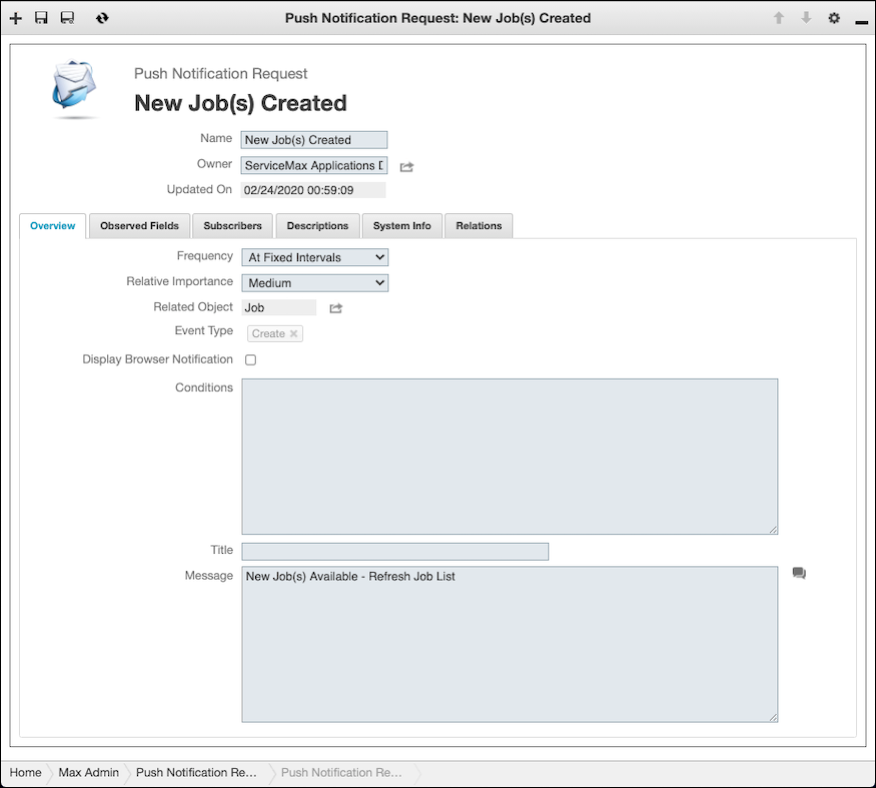
4. In the Conditions field, enter SQML syntax to define the conditions that must be met for notifications to be sent, for example:
io_status in ('Open', 'In Progress') AND io_assigned_to.io_name = 'John Smith'
5. In the Title field, enter a name for the push notification request.
6. In the Message field, add or modify text as needed, and then in the top left corner, click Save and Close ( ).
).
For more information: