Creating a Custom Action in 23.2
To create a custom action:
1. Go to ServiceMax Setup > Service Flow Manager > Custom Actions.
2. Select the object for which you want to create a custom action.
◦ Predefined custom actions of ServiceMax for the selected object are listed under the Pre-configured Custom Actions section.
|
|
Pre-configured custom actions cannot be modified. However, you can clone them to create User-defined Custom Actions.
|
◦ User-defined custom actions are listed under the User-defined Custom Actions section.
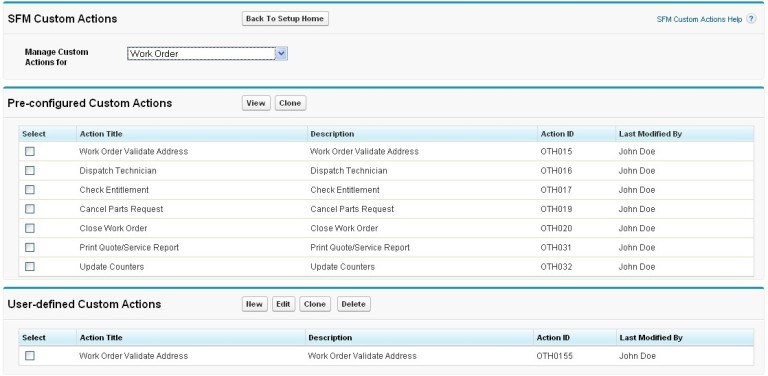
3. Click New in the User-defined Custom Actions section.
4. Select an option from the Action Type dropdown list. The options are:
a. URL
b. Email
c. Web-service
d. App-to-App
5. Provide the following details based on the type of custom action selected.
Fields | Description |
|---|---|
Object | Name of the Object. For example, Installed product, Case. |
Action Title | Name of the Action. |
Action ID | Unique identification of the Action. |
Description | A detailed description of the SFM Custom Action. Details entered here are displayed in the Manage Actions screen, when the action is selected. |
Open URL in | Launch the Action in New Window or Existing window. |
Open URL to Launch | The URL to launch the Action. |
Window Height | The Height of the new window to be launched for the Action. |
Window Width | The Width of the new window to be launched for the Action. |
Open As Full Window | A checkbox that indicates action will be launched in the full window. |
Is Active | A checkbox that indicates if the Action is currently active and available for use. |
Show Scroll bars | A checkbox that indicates scroll bars enabled when launching a new window |
Parameter Name | Name of the parameter for the Action. |
Parameter Value Type | Select Field Name or Value as the Parameter Value type for the Action. |
Parameter Value | If the Value Type is Field Name, then the Parameter value will be a map of fields in the object else the default value to be used for that field. |
6. Click Save & Close.