Custom Action for App-to-App
To create a custom action for App-to-App, perform the following steps:
1. Enter a user-friendly Action Title for the custom action. This will be used as the default title when this action is placed in a wizard.
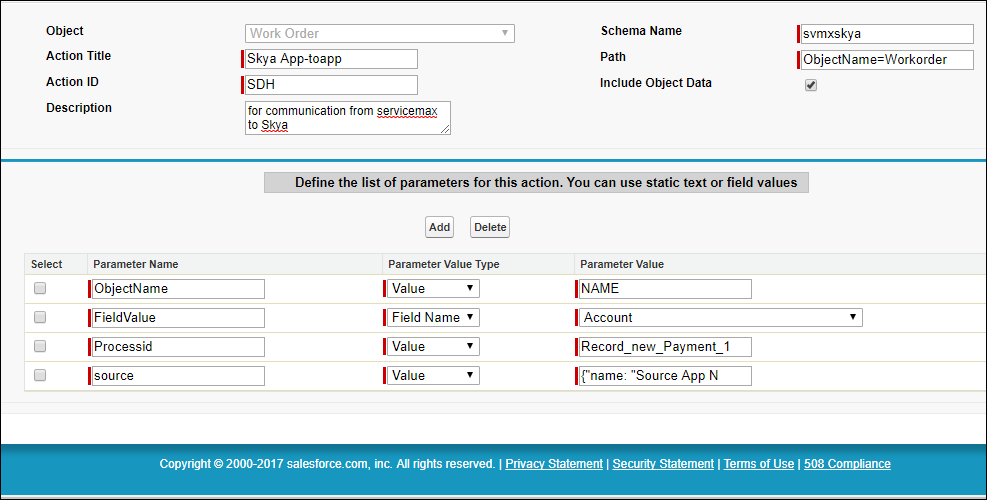
2. Enter a unique Action ID and Description for the SFM custom action. The description entered here will be used as the default description when this action is used in a wizard.
3. Enter the Schema Name of the third-party app you want to launch with the custom action in the text box.
4. Enter the path that will be appended to the schema name in the Path text box. It is an optional field.
5. If you want to include object data, mark and enable Include Object Data. If this is checked, the outbound URL will contain a URL encoded json of the current object and its child lines.
6. In the parameters section at the bottom, create one or more App-to-App parameters. The parameter name cannot contain spaces. The parameter value can either be a constant or data from any field in the record. To configure a static parameter value, select Value in the Parameter Value Type picklist and enter any static text in the Parameter Value field. To configure a dynamic parameter value, select Field Name in the Parameter Value Type pick list and select a field name in the Parameter Value picklist. You need to enter the Process ID in the process field. Also, enter the source name if you want the application to display the name of the source from where the data is imported.
7. At any time during the SFM custom action creation process, you can click the Quick Save button to save the SFM custom action even if it is incomplete, and continue to edit/create the action.
8. To save the SFM custom action and return to the ServiceMax Setup Home page, click the Save & Close button at the top.
9. To cancel any changes made to the action and return to ServiceMax Setup Home, click the Cancel button at the top. Any changes saved while building the SFM custom action will not be rolled back.
Launching Dispatch Console and Check Entitlement pages using custom actions (if the options Open URL in New Window or Open as full window is enabled) from SFM wizard is not recommended in Microsoft Internet Explorer 11 because of UI issues. |