Launching FCO Console Landing Page
FCO Console Landing page is used to create a Field Change Order (FCO) header record using the FCO Creation Wizard. The default view of the FCO Console Landing Page displays a list view of existing FCO header records. You can locate the FCO tab in the managed package section of your ServiceMax package.
The FCO Creation Wizard allows you to perform the following actions:
You can customize the Column fields as shown on the FCO Console Landing Page. For more details, refer to the Customizing the Display Fields in the FCO Console Landing Page topic details.
To launch the FCO Console Landing page, perform the following steps:
1. Navigate to the Field Change Order tab from the ServiceMax package. The FCO Console Landing page is displayed.
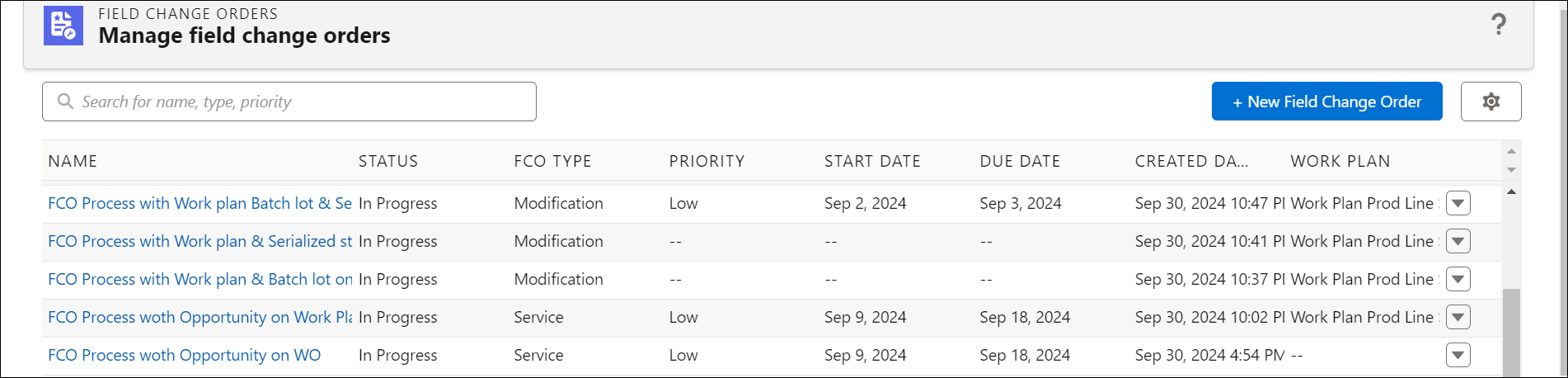
The following list of default fields is shown in the list view:
Field | Description | ||
|---|---|---|---|
Name | The name of the FCO Header Record. | ||
Status | The status of the FCO Header Record. The default status types are as follows: • Draft • In Progress • Completed • Canceled
| ||
FCO Type | The type of FCO header record. The default value types are as follows: • Upgrade • Service • Recall • Modification
| ||
Priority | The FCO Header record priority type. The default value types are as follows: • Low • Medium • High | ||
Start Date | Indicates the beginning date of the FCO Header. | ||
Decision Date | Indicates the date when the record is approved.
| ||
Created Date | Indicates the date when the FCO Header record is created.
| ||
Due Date | Indicates the date when the FCO Header record is due for approval.
| ||
Created By Name | The name of the user who created the FCO Header Record. | ||
Work Plan | The Work Plan associated with the FCO Header Record. |