Creating an FCO Search for Installed Product Fields
An FCO search based on Installed Product Attributes can be performed using the Installed Product Fields search type. The following screen shows the Define Search stage in the FCO Creation wizard:
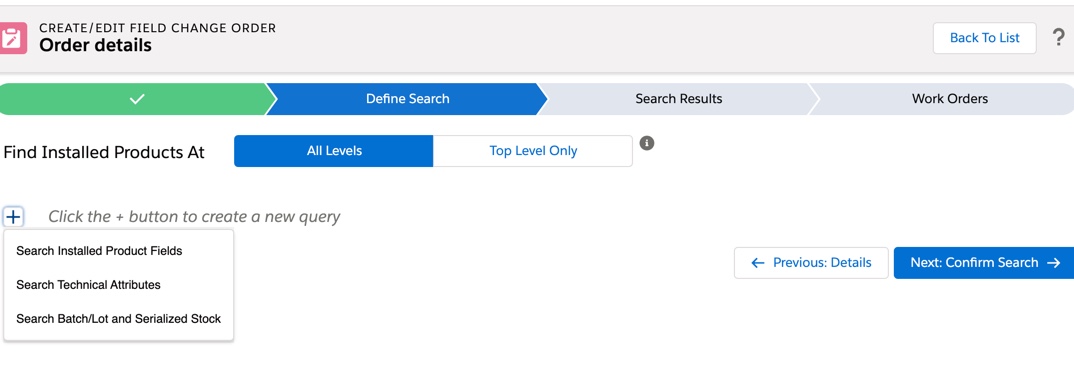
Prerequisite: Before you define the search for the Installed Products, you must select one of the following options:
• All Levels of IB: Select this option to search all levels, including the top-level and parent level of IB attributes.
• Top Level IBs: Select this option to search all top-level installed product records, excluding any IP records that are child records.
The All Levels of IB and Top Level IBs options are available for Installed Products fields and Technical Attributes search types only. |
To define a search query for an installed product fields search type:
2. Click the + button to create a query.
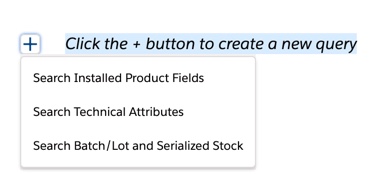
3. Select Search Installed Product Fields from the drop-down list.The following Search Installed Product Fields section is displayed.

4. Click Any Product in the Search Installed Products Fields screen to search the entire Install Base that requires an FCO.
OR
Click Specific Product in the Search Installed Products Fields screen to search for a specific product.
5. Enter a minimum of 3 characters in the Lookup field to search for the specific field. The Lookup field search option for the Specific Product search is as shown:

6. In the Search Installed Product Fields section, to define a search expression using the Expression Builder, follow the steps provided in the Creating expressions using Expression Builder for Installed Product.