Running Field Change Order Search Results
The Ready to Search page allows you to run the search results on the selected FCO lines. After defining the search criteria using the Expression Builder, you can run the search on the FCO records.
The following Ready To Search section is displayed:
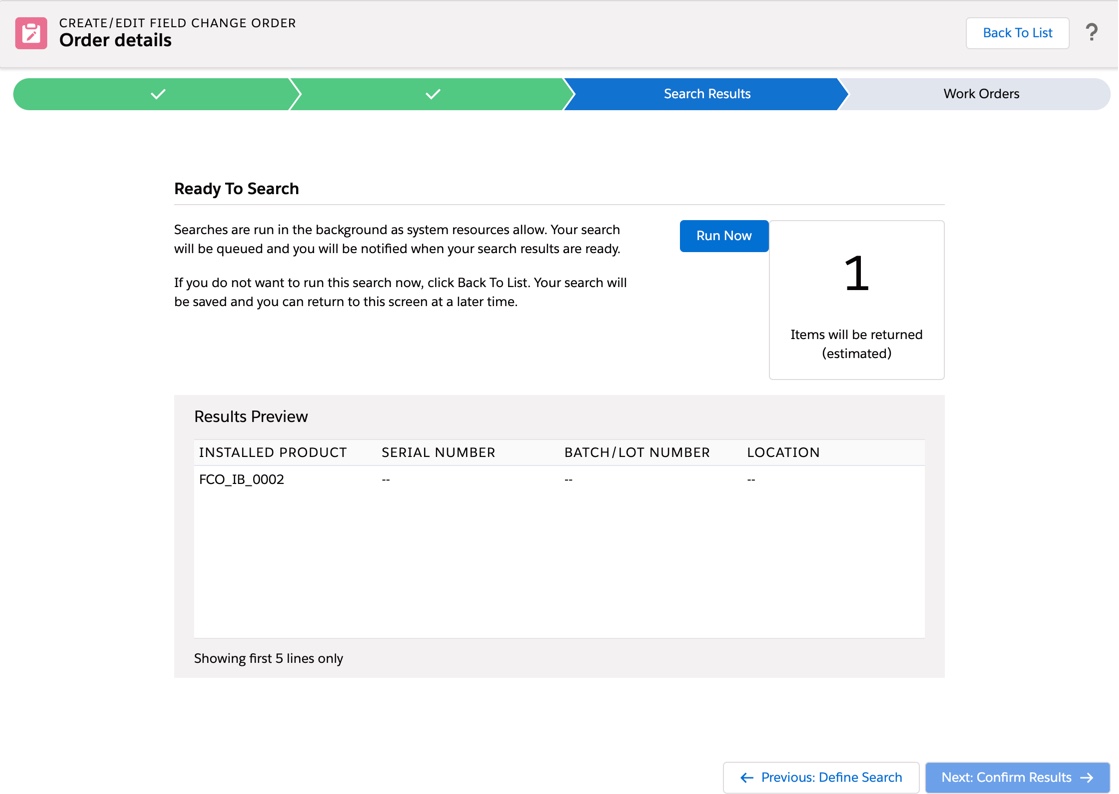
• The FCO Creation Wizard includes an admin setting for defining the maximum number of results allowed to search for a single FCO. If your defined search returns an estimated number that exceeds the configured maximum, then the Run Now button is disabled preventing you from performing the search. For your reference, the maximum search result value is displayed. • Additionally, if your defined search returns an estimate of zero results, the Run Now button is disabled preventing you from performing the search. |
To run the search for the FCO defined search expressions, perform the following steps:
2. Click Next: Confirm Search. This allows you to review the estimated number and results provided in the Ready to Search screen.The following fields are displayed as part of the results preview in the Ready to Search screen:
Field | Description |
|---|---|
Installed Product | The list of Installed Products defined in the FCO Search screen. |
Serial Number | The serial number of the Installed Product, serialized stock, and batch lot. |
Batch Lot | The batch lot number of the Installed Product. |
Location | The location of the Installed Product and serialized stock. |
The Results Preview table displays only the first five records of the search, sorted in ascending order of serial number found. |
3. Click Run Now in the Ready to Search screen.This runs in the background when the org resources are available.
You can choose to exit the FCO Creation Wizard at this stage. However, If you remain in the FCO Creation Wizard, your screen updates to display the progress status as the search executes in the back end. |