Specialty Operators
This section explains the following specialty operators used in the expression builder:
Include/Exclude Operator
The Include/Exclude operator accepts multiple values into a picklist or multi-picklist parameter field, separated by a semicolon. This helps in a broader search. Also, the Serial/Lot Number text field in the Installed Base object supports the Includes operator. The end-user can enter multiple text field values in the search criteria field, separated by semicolons. This helps in a more precise search when the Range operator is inappropriate. For more information, see Creating Expressions using Expression Builder for Installed Product.
|
|
Note: You can select a maximum of five picklist values.
|
|
Examples
|
Results
|
|---|---|
|
Installed Base where Status Includes Installed; Repair; Shipped
|
This searches for all the IBs where Status includes Installed, Repair, or Shipped.
|
|
Serial/Lot Number Includes ZE34001, ZE34009;ZE34034
|
This searches for a specific Serial/Lot Number with ZE34001 or ZE34009, or ZE34034.
|
|
|
• The Include operator is supported for the string, picklist, and multi-picklist datatypes only, whereas the Exclude operator is supported for the multi-picklist datatype only.
• The Include/Exclude operators are available for Installed Products search query only. It is not available for Technical Attributes or Batch Lot search queries.
|
To bulk upload serial numbers using the Include operator and generate FCO results, see Bulk Upload Serial Numbers.
Range Operator
The Range operator accepts a start and an end number into a single parameter field, separated by a semicolon. This helps search for a range of FCO records between the start and the end numbers. The first value must be the starting value, and the second value must be the ending value. Both values are included in the search.
For example, search for all the IBs where the Serial/Lot Number Range is DL00013; DL00019.
The Range operator is supported for the following data types:
• String
• Double/Integer
• Currency
• Percent
For more information, see
The following screen displays the Search Installed Product Fields section with Include and Range operators.
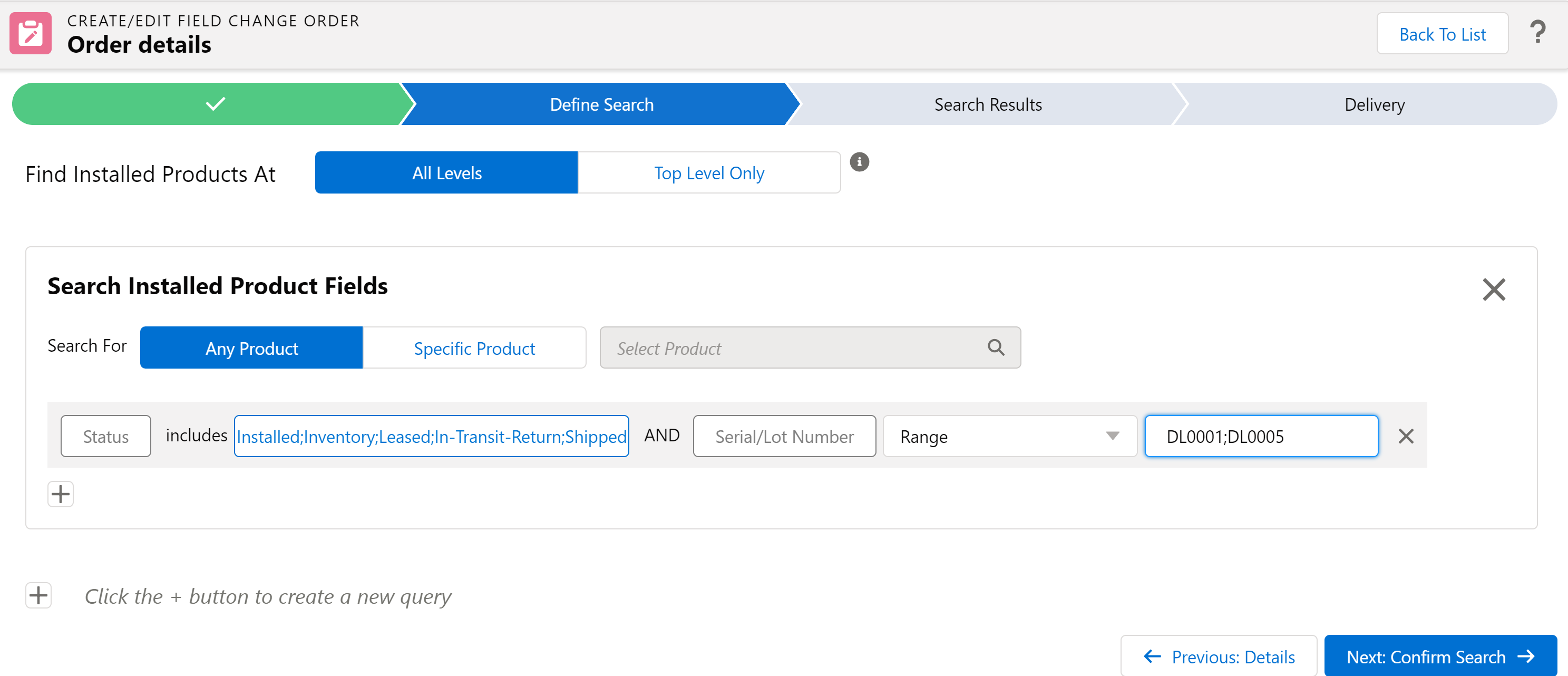
The Range operator is used for searching Serial/Lot Number values in FCO Search. Additional configurable settings are added to the Range operator to search for alphanumeric Serial/Lot Numbers of different lengths and to avoid inaccurate results. The Serial/Lot Number field provided on the Installed Product object is a text field that stores values with numbers and alphabet characters. But this flexibility of the text field has resulted in searches using the Range (and other string) Operators returning inaccurate results; especially if the values in the Serial/Lot Number field are of varying lengths.
To resolve this issue, a custom field can be added in the Installed Base object for searching alphanumeric Serial/Lot Number values of differing lengths. This will replace the Serial/Lot number field in the FCO Search in the backend when the search is performed. This custom field can have a datatype of text or number, or can even be a formula field. It should provide a standardized value and length for the alphanumeric serial/lot numbers initially indicated in the Serial/Lot Number field.
For example, the Serial/Lot Number LT34567 should be considered part of a standard 10-digit alphanumeric indexing system. The custom field value should be padded to align with ten digits (for example, !!!LT34567). Additional configuration settings are added in the org-wide configuration profile module for Field Change Order, allowing an admin to configure padding length and padding value for the custom field. These changes allow for accurate searching on installed products with diverse serialization.
The following is one of the ways to configure the custom field:
1. Create a custom serial number field on the Installed Product object type text or number.
2. Configure the custom serial number field with padding characters to standardize the length to 40. For example, to standardize the serial number to 40 characters and padding characters as "#," configure the following: LPAD (SVMXC__Serial_Lot_Number__c, 40, '#'). In addition, you can use four special characters in the custom serial number field: $, #, !, or 0.
3. Save the custom field.
4. Configure the settings SET004, SET005, and SET006 for this custom number field. For more information about the new settings, see Settings: Field Change Order.
Note: The setting SET004 when set to the default value "None", the settings SET005 and SET006 also have to be set to the default values using the Reset to Default button. |