Creating Expressions using Expression Builder for Installed Product
Prerequisite: You must create an FCO search using the Expression Builder for the selected Installed Product fields search type.
The Expression Builder consists of the following elements, which allow you to:
• Define search expression for a maximum of six search parenthetical lines.
• Include up to four search parameters or values for each search parenthetical line each with an operator and value.
|
|
• You can choose to add as few as one search parameter or value for each parenthetical line.
• The search parameters apply to the Search query for Installed Products only. This is not applicable to the Search query for Technical Attributes or Batch Lot.
|
• Add more than one search query line, using either AND or OR as the operator value between each search line.
|
|
The AND/OR operator value between search lines will be the same between every line once chosen. For example, you cannot select the AND operator before lines 1 and 2 and the OR operator between lines 2 and 3.
|
• Use Include/Exclude and Range specialty operators in the Expression builder. For more information, see Speciality Operators.
To create a search expression using the Expression Builder:
1. Follow the steps provided in the topic Creating an FCO Search for Installed Product Fields to create the search type in the Define Search screen of the FCO Wizard.
2. In the Search Installed Product Fields section, define the following field values for creating a search line for the Installed Product Search type:
|
Field
|
Description
|
||
|---|---|---|---|
|
Select Field
|
Select a value from the drop-down list that includes a list of custom and standard fields.
ORType or copy and paste character(s) or number(s) to filter the Field drop-down list and then choose a field from the filtered search results.
|
||
|
Operator Value
|
Select the operator value to define the search criteria for the Installed Product.
You can load complex AND and OR search query lines from the backend and into the FCO engine.
Use Include/Exclude and Range specialty operators in the Expression builder. For more information, see Speciality Operators.
|
||
|
Search Value
|
Enter a search value specific to the Installed Product value defined in the Select Field.
|
3. Select an option from the following operators list to add multiple search parameters to the search line:
◦ AND
◦ OR
|
|
The operator values AND or OR allows you to include up to four search parameter values for each search parenthetical line.
|
After selecting the operator value, add the search criteria values as provided in Step 2.
4. Select an option from the following operators list to add multiple search parameters to the search line.
◦ AND
◦ OR
|
|
After selecting either AND or OR as the operator value between the two types of search parenthetical lines or rows, the same operator is set as default for all the search parenthetical lines or rows.
|
The following Search Installed Product Fields section with AND/OR operator is displayed:
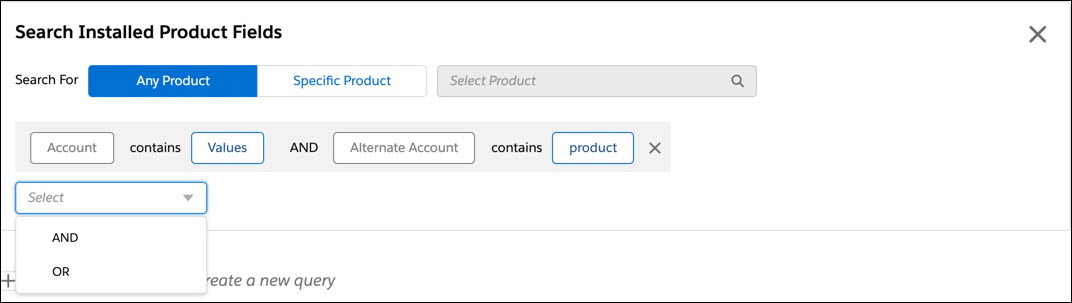
The following Search Installed Product Fields section with multiple search lines is displayed:
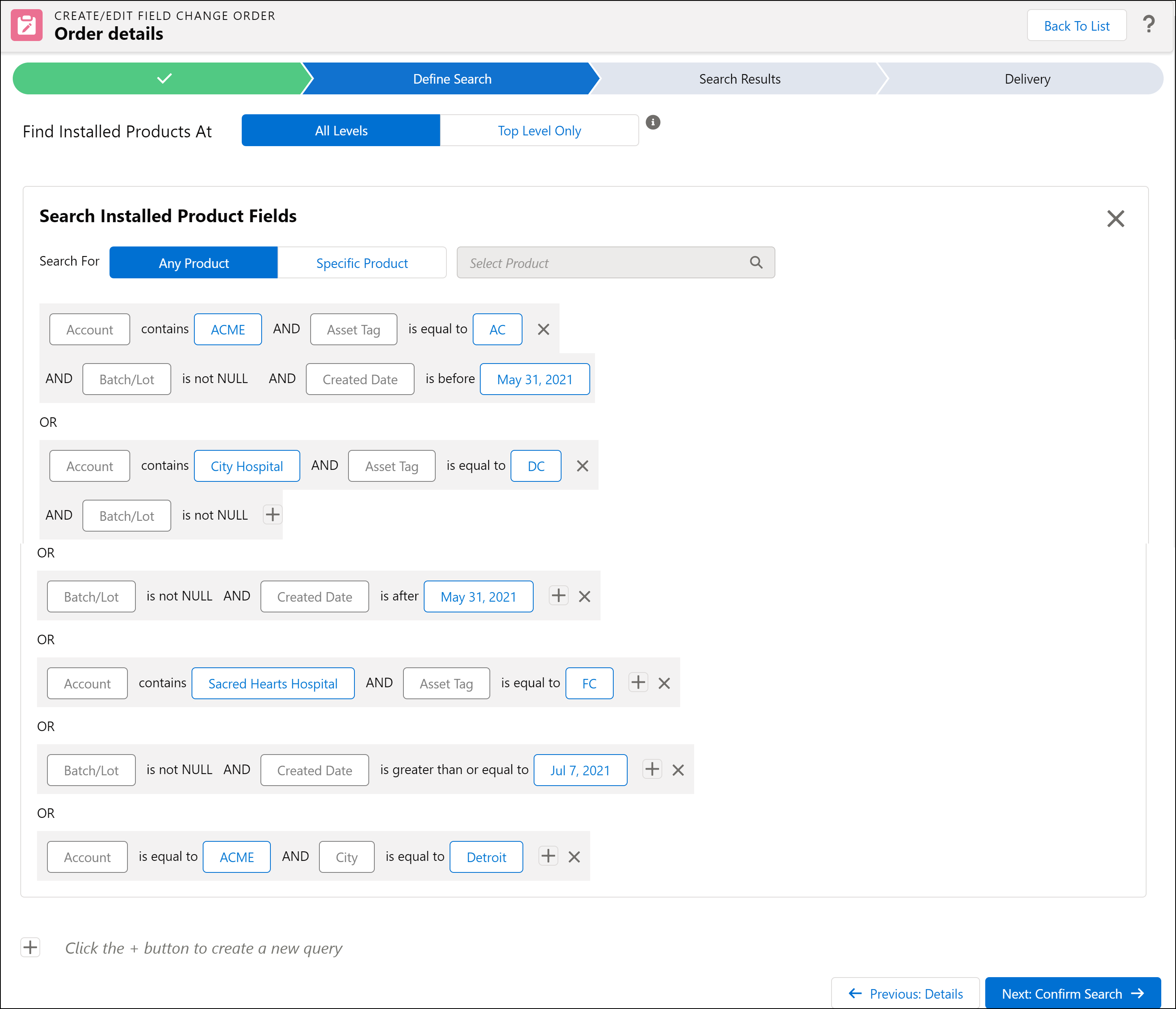
5. After completing your search expression, you can add another Search Type section to the Define Search screen. OR Confirm your search by clicking Next: Confirm Search.