Viewing a Calendar
On the calendar details page, you can see information about the calendar, the calendar days that make up the calendar, and the equipment to which the calendar is assigned.
You can access this page by viewing or editing a calendar from the Calendars tab.
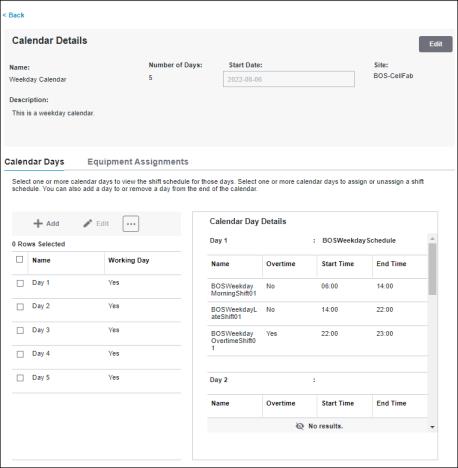
This page is made up of multiple sections: the identity pane, the Calendar Days tab, and the Equipment Assignments tab.
The identity pane displays the name of the calendar, the number of days in the calendar, the start date, the site to which the calendar belongs, and the description of the calendar, if any. A calendar starts at 00:00:00 on the start date. You can edit the information in this pane by clicking Edit.
The Calendar Days tab displays the days that make up the calendar and the shift schedules assigned to each calendar day. From this tab, you can manage calendar days and shift schedules by adding a calendar day to the end of the calendar, editing a calendar day, and removing a calendar day from the end of the calendar. You can also assign shift schedules to calendar days, and unassign shift schedules from calendar days. Some of the Calendar Days table toolbar buttons appear in the overflow menu. To open the overflow menu, click  .
.
For each calendar day, the name is displayed along with an indication of whether it is considered to be a working day. Each calendar day is marked as a working day by default when the calendar is created, but can be changed to a non-working day by editing the calendar day. Shift instances are only created for working days. When you initially view the Calendar Days tab, all shift schedules for this calendar are displayed in the Calendar Day Details pane. Select one or more calendar days to view only their shift schedules. For each calendar day, the Calendar Day Details pane displays the name of the calendar day and its shift schedule, the name of each shift, the start and end times of each shift in 24 hour format, and indicates whether the shift is an overtime shift.
The Equipment Assignments tab displays the name and path of all equipment that is directly assigned to this calendar. When you initially load this tab, the list is sorted by Equipment Name in an ascending order. You can sort the list on any column. To narrow down the list to specific pieces of equipment, enter one or more characters from the equipment’s name in the Filter field. You can manage equipment assignments for this calendar by clicking Assign or Unassign. For more information, see Assigning a Calendar to Equipment and Unassigning a Calendar from Equipment.