Adding a Calendar Day
Calendar days can be added one at a time to the end of a calendar.
To add a calendar day to a calendar, complete the following steps:
1. On the calendar details page, in the Calendar Days tab, click Add. The Add Calendar Day window opens.
Add is disabled if a calendar day is selected in the list.
2. Enter the information for the new calendar day:
◦ Name—The name of the calendar day. By default, the value is New Day, but can be changed. Required.
◦ Working Day—Indicates whether the calendar day is a working day. Shift instances are created only for working days. Clear the checkbox to indicate the day is a non-working day.
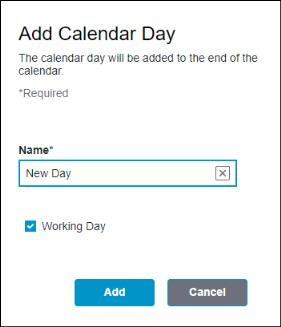
3. Click Add. A success message confirms that the new calendar day is added to the end of the calendar.
You can click Cancel to discontinue adding a calendar day.
The Number of Days in the identity pane is updated to display the new count.
The new calendar day does not have a shift schedule assigned. To assign a shift schedule to the new calendar day, click Assign.