Assigning Shift Schedules to Calendar Days
You can assign shift schedules to calendar days from the Assign Shift Schedule window.
The Assign Shift Schedule window is made up of multiple parts:
• The Name column displays the names of all the shift schedules belonging to the same site as the calendar.
• The Shift Schedule Details pane displays the shifts for the shift schedule that is selected in the Name column: For each shift, the following information is displayed: the name of the shift, the start and end times of the shift, and whether the shift is an overtime shift.
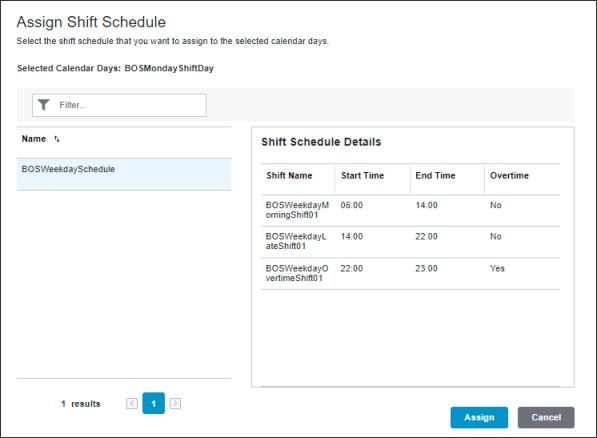
The selected calendar days to which the shift schedule is being assigned are displayed above the table.
To assign a shift schedule to one or more calendar days, complete the following steps:
1. On the calendar details page, in the Calendar Days tab, select one or more calendar days by selecting their checkboxes. Clear the checkbox to remove a row selection.
2. Click Assign. The Assign Shift Schedule window opens.
3. From the Name column, select a shift schedule. You can use the Filter to narrow down the list of shift schedules. To move between shift schedules on different pages, click  or
or  , or click a page number to go to that page.
, or click a page number to go to that page.
 or
or  , or click a page number to go to that page.
, or click a page number to go to that page.4. Click Assign. A success message confirms that the shift schedule has been assigned to the selected calendar days.
You can click Cancel to discontinue assigning the shift schedule.
The shift schedule displays in the Calendar Day Details pane for the calendar days to which it was assigned.