Assigning a Calendar to Equipment
You can assign a calendar to equipment at the site, area, or work center-level. Both the calendar and the selected equipment must belong to the same site. The calendar assignment is inherited by all child equipment, unless a calendar is directly assigned to the child equipment.
The Equipment Assignments table displays all of the equipment to which the calendar is directly assigned. From this table you can assign the calendar to equipment, and remove equipment assignments.
To assign the calendar to equipment, complete the following steps:
1. Open the Assigning page. You can do this in multiple ways:
◦ On the Calendars tab, select a Calendar and click Assign.
◦ On the calendar details page, in the Equipment Assignments tab, click Assign.
The Assigning page opens displaying the name of the selected calendar, and the equipment list starting from the site to which the calendar belongs.
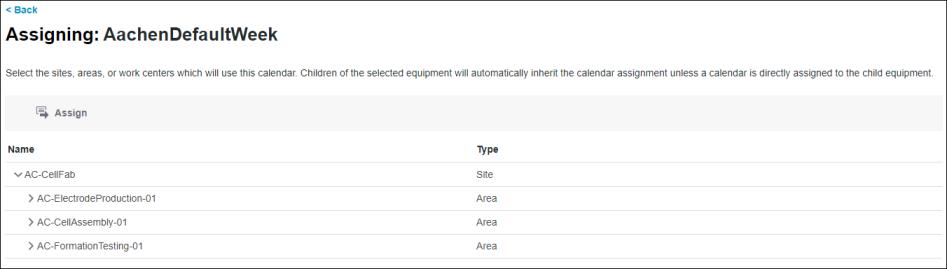
2. Select one or more pieces of equipment from the list. Use CTRL + click or SHIFT + click to select multiple pieces of equipment. Use CTRL + click to clear a row selection.
Click Back to return to the page from which you launched the Assigning page.
3. Click Assign to open the Confirm Assignments window.
4. Verify your selections in the Calendar and Assignments columns, and click Confirm. A success message confirms that the assignments are complete.
You can click Cancel to discard the equipment selections and return to the Calendars tab in the Shifts & Calendars page.
The new equipment assignments for the calendar are displayed in the Equipment Assignments table.
For equipment assignments, when you add a piece of equipment multiple times, the equipment is displayed as a single entry in the Equipment Assignments table. |