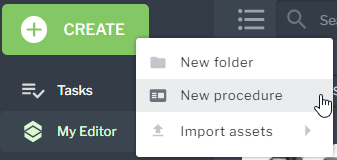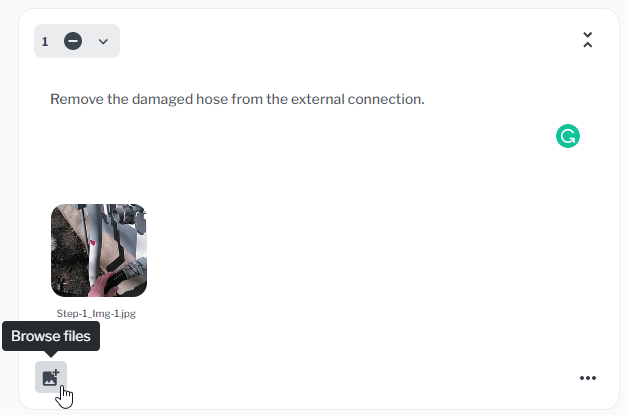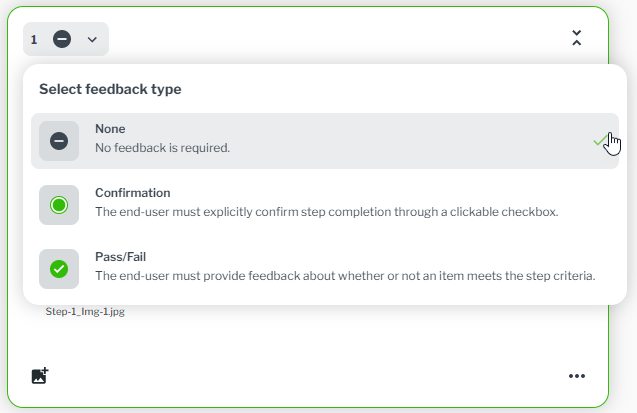Create and Edit Procedures with Vuforia Editor
|
|
Vuforia Editor is only supported in Google Chrome and Microsoft Edge.
|
Vuforia Editor allows you to quickly enhance procedures with 3D models, Captures, text, images, and videos. The procedures can be published and then viewed on supported mobile and eyewear devices. Or, you can export your procedure to a
.zip file. For information about deleting a procedure, see
Procedure Deletion.
Edit a Procedure
|
|
Currently, it is possible for multiple users to edit and view a procedure at the same time in Vuforia Editor. This will result in changes being overwritten, and we highly recommend that, if possible, only one user at a time edit a procedure to avoid losing work.
|
1. Open Vuforia Editor, and sign in with your user name and password.
2. From the Procedures page, click CREATE, and select New procedure.
3. On the NEW PROCEDURE window enter a name for your procedure and click CREATE.
| If you’re including a Capture file in your procedure, you can upload it here. You can either drag and drop a Capture folder or .zip file into the Upload your Capture box, or browse to the Capture folder. Once you upload the file, procedure name field is automatically populated with the name of the Capture file. |
5. Add text, videos, images, and 3D models to your steps as appropriate.
For more information about working with different assets, see the following topics:
6. You can also require
Vuforia Vantage users to supply
feedback for individual steps and a
serial ID for object they are working with in the session.
7. Once the procedure is ready for publishing, you can do one of the following:
◦ If you’re a manager or an administrator, you can publish the procedure without review or approval by clicking PUBLISH.
Best Practices and Tips for Editing a Procedure
• Keep it as simple as possible—put the most useful information up front.
• If you’re going to use text:
◦ Use lists where possible.
◦ Use commands where possible and keep them short.
◦ Avoid words that create ambiguity. For example: mostly, slightly, seems, somewhat, etc.
• Know your audience—know what and what not to include.
• Be specific.
• Make sure the assets that you include are of good quality.
◦ Ask yourself, “Can including a quality photo replace a block of text?”
◦ If they can compare their outcome to a photo, it can help them gain confidence.
• If you’re creating a well-known procedure that’s been in use for a long time, make it clear to users that you’re not recreating the wheel; it’s the same process, just easier to digest now!