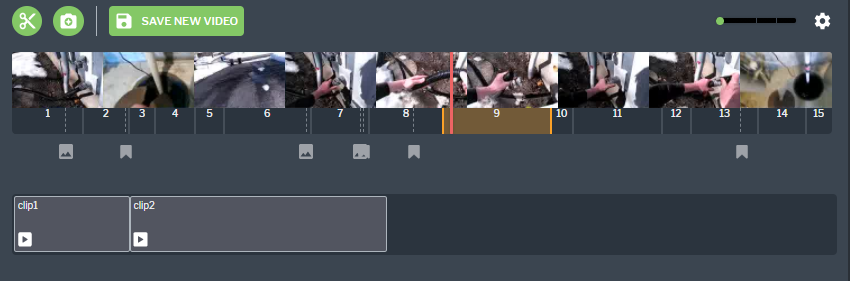Videos
Supported File Types
• .mp4 (Recommended)
• .mov
|
|
.mov files may perform poorly or not at all on some Android devices.
|
Create a New Video
Complete the following steps to create a new video.
1. In
EDIT mode, click the clip icon

and select the section of video you want to clip. Click the green check mark.
| Video clips must be longer than 2 seconds. If the new clip is less than 2 seconds, the green check mark be disabled. |
2. Then, drag and drop the new clip to the bar below.
Click SAVE NEW VIDEO if you’re done, or continue to Step 3 if you want to merge multiple clips into one video.
3. If you want to merge multiple clips, click the clip icon

again, and select another section of video to clip. Click the green check mark, and drag and drop it into the bar below. Once you’ve added all the clips you want to merge together, click
SAVE NEW VIDEO.
Tips and tricks:
• You can record new audio for a portion of a newly created video clip by clicking RECORD NEW AUDIO on the NEW VIDEO CLIP window.
• You can delete a clip in the bar by right-clicking and selecting the delete icon.
• You can rearrange the order of the clips in the bar by dragging and dropping them.