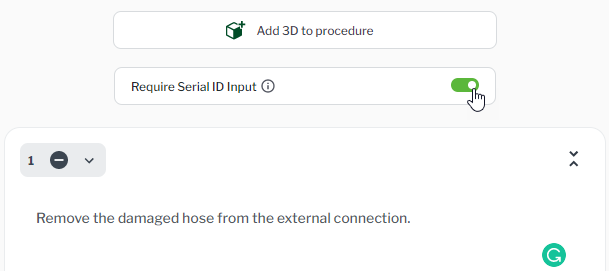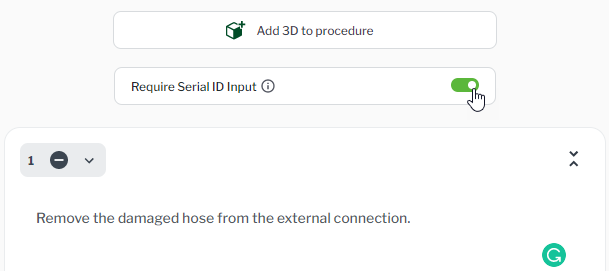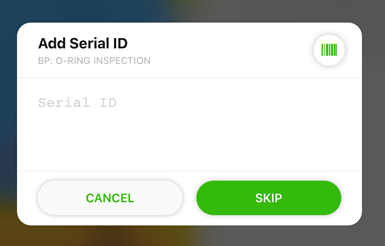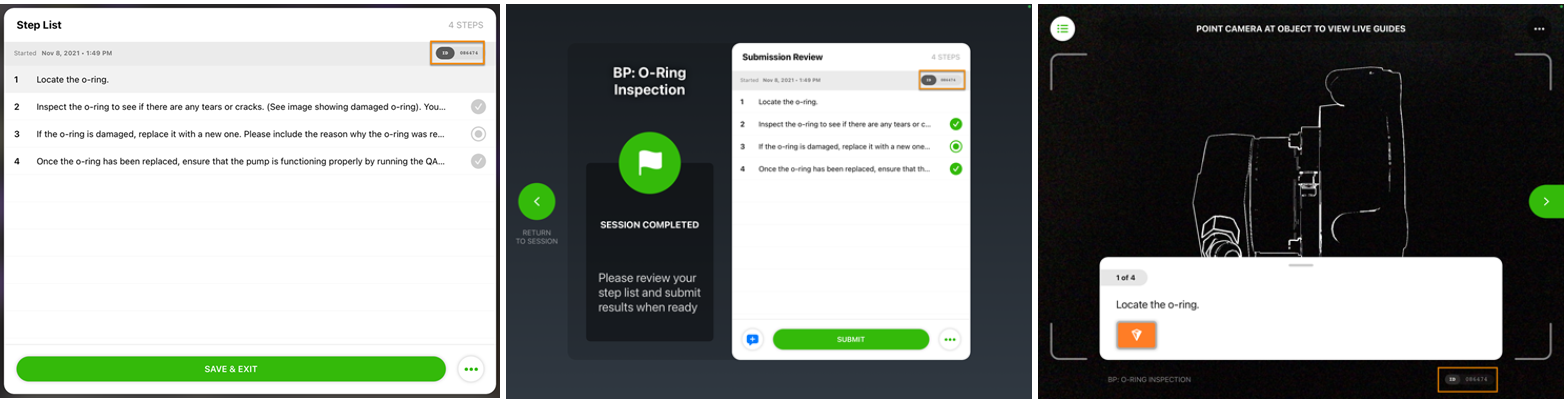Serial ID Logging
Procedure authors can choose to require that serial IDs be collected for a specific asset during a session in Vuforia Vantage.
When specified by a procedure author, the Vuforia Vantage user will be prompted to enter a serial ID when completing a procedure. They will be prompted at the very beginning of the procedure to enter the serial ID of the physical object they’re working with.
The user can populate the serial ID box using one of the following ways:
• Manually enter the serial ID.
Once the serial ID has been added, the user can begin the first step of the procedure session.
The added value will be displayed at the top of the Step List, Submission Review, and below the step card
If the user does not enter the serial ID at the beginning of the procedure, they are prompted with a warning that they are continuing without entering a serial ID before moving on to the first step.
.
The user can enter a serial ID at any time throughout the procedure using the Add Serial ID action from the Step List menu.
Or, if they already entered the serial ID, but need to make a change to it, they can then use the Edit Serial ID from the menu.
Once a user submits the completed procedure session that requires a serial ID, the ID is displayed in Vuforia Insights and ties the physical object to that session.