Inviting Others to Groups
When you want to quickly add multiple Zinc users to one of your Official Groups or ad-hoc Groups, you can use an invitation link instead of the Add Members option. You can toggle invitation links on and off in your Groups when and as needed. This method of adding members is particularly useful when you want to add many users with a single email or Zinc message, instead of one at a time. Additionally, in cases where Group membership is optional, those you invite can choose whether or not to join the Group.
|
|
• Invitation links do not invite users to join your Zinc Organization.
• Guest Connect Links invite non-Zinc users to join single Conversations, not Groups. This feature is a separately licensed add-on option.
|
To invite others to Groups:
1. On the Conversations Tab ( ), tap or click the named Group to which you want to invite colleagues, and then on the Group Conversations screen, if needed, tap to enable the invitation link.
), tap or click the named Group to which you want to invite colleagues, and then on the Group Conversations screen, if needed, tap to enable the invitation link.
2. Do one of the following:
◦ In Zinc Mobile, at the top of the screen, tap the Group name, and then on the Group Settings screen, copy the invitation link.
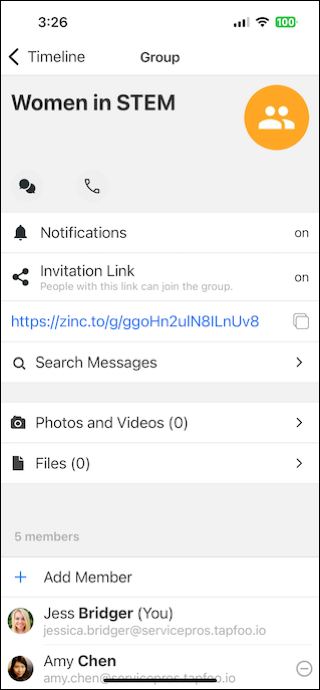
◦ In Zinc Desktop or Zinc Web,, in the top right corner, click Information ( ), and then on the Group Settings screen, click the Zinc Share Link slider and copy the invitation link.
), and then on the Group Settings screen, click the Zinc Share Link slider and copy the invitation link.
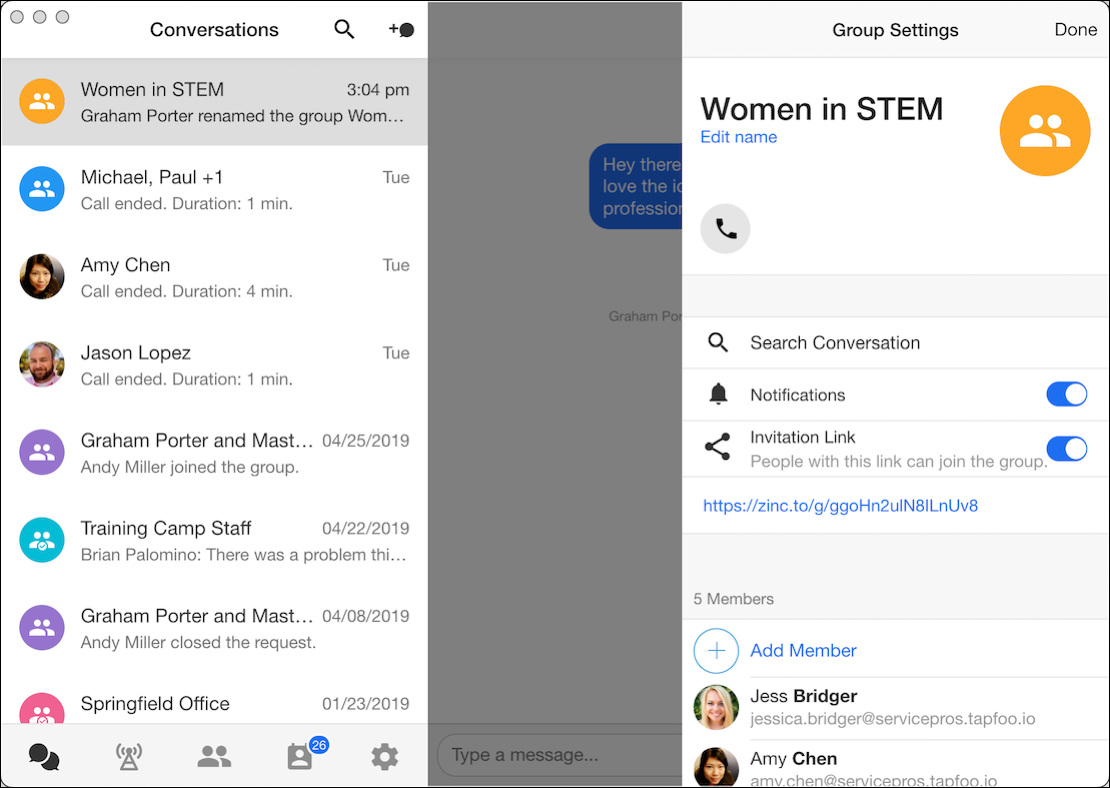
3. On the Group Settings screen, scroll down and copy the invitation link, and then send it to the colleagues you want to invite.
For more information: