Adding Users to Organizations
If you have the Organization Admin or Team Admin roles, you can add users to your Organization in the Administrative Console. To add users, you can use their email addresses, and opt to send email invitations to non-Zinc users. If Zinc is configured to use Salesforce for login, you can also add users by their Salesforce usernames or 18-digit ID numbers. Additionally, you can remove users from Organizations on this page, but you must have the Organization Admin role to do so.
|
|
Users can also be added to Organizations via external directory integrations. For more information, see About User and Group Integration in Zinc for Integrators.
|
To add users to Organizations:
1. On the Users tab, click Add Users, and then in the Add Users dialog box, enter the email addresses of the people you want to add, separated by spaces, commas, or line feeds.
2. To add non-Zinc users, select the Send invitation emails to new Zinc users check box.
|
|
If your Organization is configured for Salesforce login, the Add by Salesforce username or User ID check box is selected by default, and the Send invitation emails to new Zinc users check box is hidden. To add a mixture of Salesforce users and new Zinc users who do not have Salesforce accounts, clear the Add by Salesforce username or User ID check box and then select it again after you select the Send invitation emails to new Zinc users check box.
|
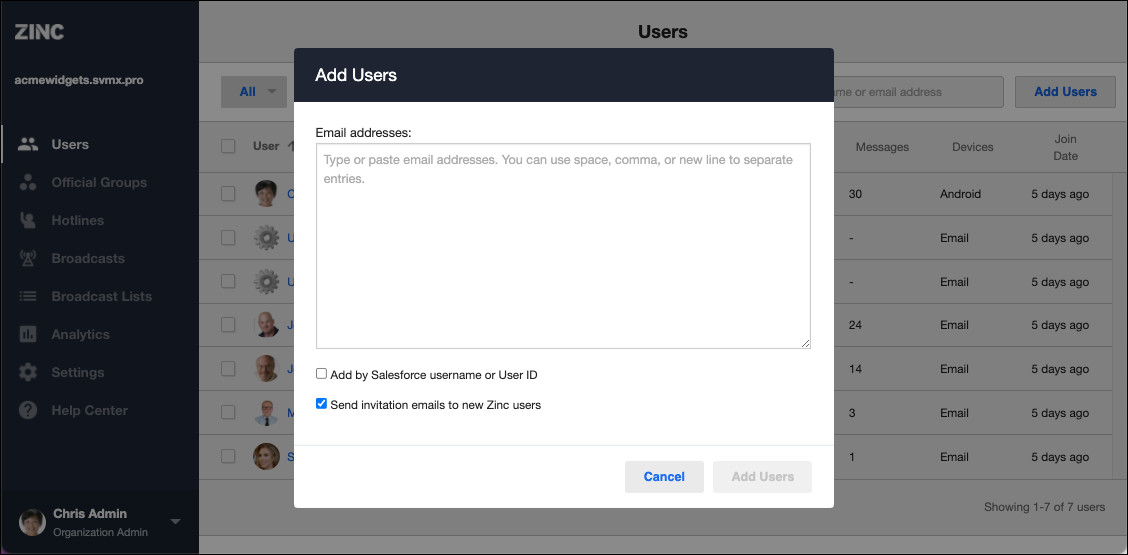
For more information: