Adding or Updating Your Profile Photo
When you first download, install, and sign into Zinc, your profile has a default avatar that typically shows your initials inside a colored circle. You can easily replace this avatar with a profile photo, or update an existing photo, in your desktop and mobile apps.
Zinc Desktop
To add or update your profile photo in Zinc Desktop:
1. On the Settings Tab ( ), below your email address, click Edit Profile.
), below your email address, click Edit Profile.
2. On the User Profile screen, click the camera icon on the edge of the photo area, and then either drag and drop a photo into the screen or click to browse and select a photo on your computer.
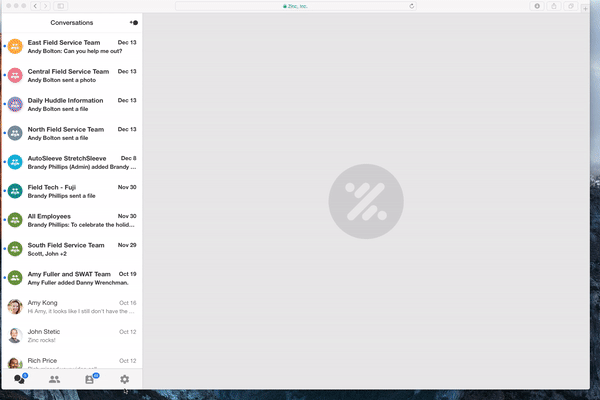
Zinc Mobile
To add or update your profile photo in Zinc Mobile:
• On the Settings Tab ( ), do either of the following:
), do either of the following:
◦ On the top right side of your profile photo, tap the camera icon and select an option from the context menu.
◦ Below your name and email address, tap Edit, and then on the Edit Profile screen, on the top right side of your profile photo, tap the camera icon and select an option from the context menu.
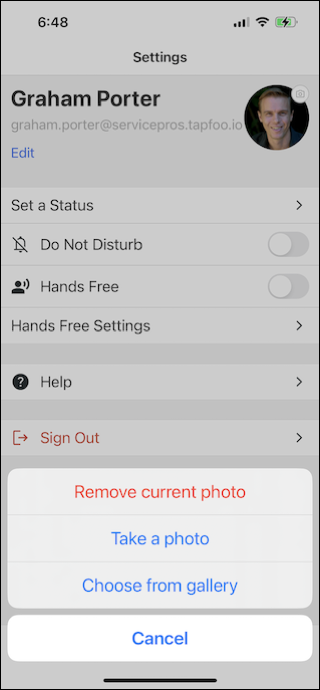
For more information