Working With Projects
You can use Project Scheduling to manage large-scale complex projects, such as capital equipment installations. You can import .mpp or .xml files from MS Project or Safran Project to directly create new Projects, or import, assign, and track Project Tasks in Service Board. Custom fields are supported.
You can also import .mpp or .xml files to create Project Templates. To create new Projects, you can easily select from a list of Project Templates that provide the basic structures of common Project formats to directly create and update Projects. This more time-efficient approach removes the need for you to make changes in your project-management software and export and reimport updated files as new Projects. Additionally, if you lack access to tools such as MS Project or Safran Project, you can create and manage Projects directly within Service Board.
After you import project-management data, Project Tasks appear on the Project Gantt in the Project Tab, and a Scheduler Calendar appears in the bottom area of the tab. You can then assign Project Tasks to single or multiple Resources manually, and use Resource Search to find specific Resources. You can also use Schedule Proposals to automatically assign Project Tasks to single Resources based on configured scheduling parameters. After you assign Project Tasks manually or by using Schedule Proposals, tentative Appointments appear on the Scheduler Calendar in the Project tab. When you delete a tentative Appointment, single or multiple Project Task assignments are also deleted from Service Board.
|
|
• Schedule Proposals do not support multiple-Resource assignments. You must manually assign multiple Resources to Project Tasks after you use this option.
• Schedule Proposals do not support long-duration Project Tasks. When you invoke the Propose Schedule option for long-duration Project Tasks, the configured Default Appointment Duration value is not applied, and multiple Appointments are not created.
|
After you assign Project Tasks, you can fully or partially publish your Project. During publishing, data-validation logic checks that the following requirements are met:
• Resources assigned to all Project Tasks are active.
• Users related to assigned Resources for all Project Tasks are active.
If Project data is valid, Work Orders are automatically created on the Salesforce side, Jobs are created in Service Board, and Project Task assignments are created as Appointments in the Scheduler tab. Project-related Appointments appear in the Scheduler Calendar with a lighter-colored background, and Project-related Jobs appear on the Job List labeled with a Project icon ( ). You can partially publish Projects as many times as needed.
). You can partially publish Projects as many times as needed.
 ). You can partially publish Projects as many times as needed.
). You can partially publish Projects as many times as needed.In the Project tab, Appointments created from Project Tasks can be rescheduled, reassigned, or canceled. In the Scheduler tab, only Status, Travel Time, Location, and Description field values are editable. Custom field names in MS Project or user field labels in Safran Project must be consistent with full identifiers for Service Board fields to be mapped. |
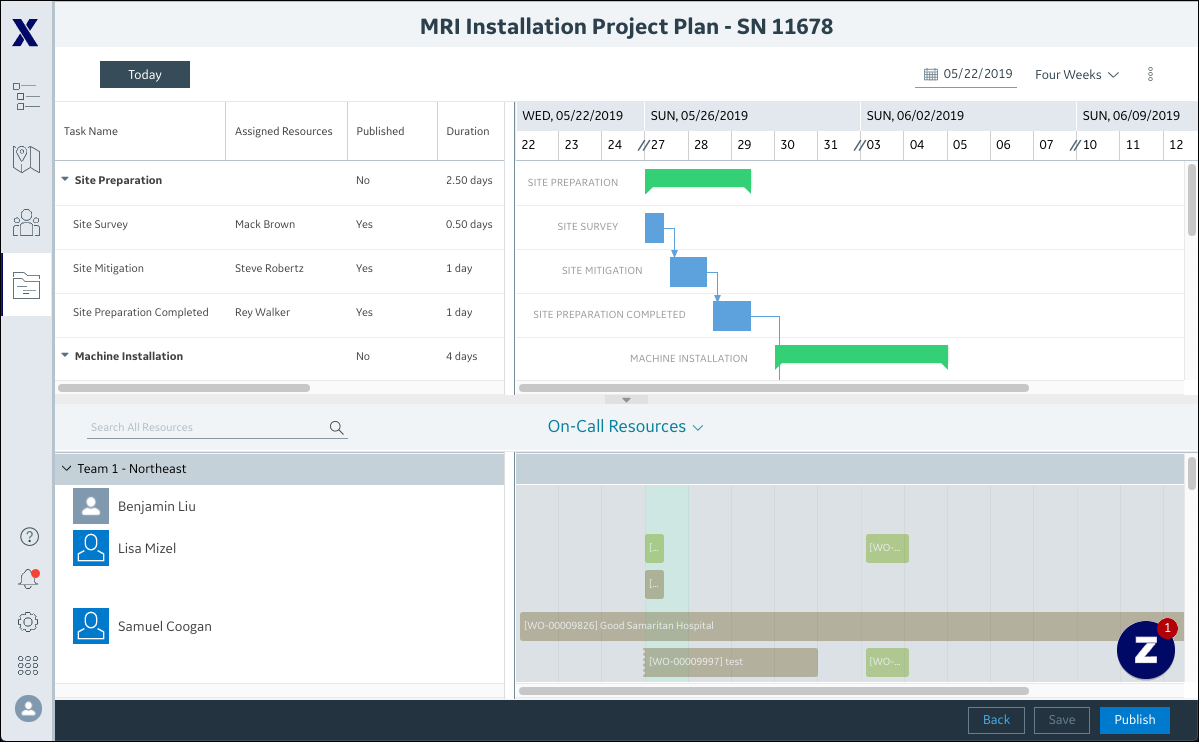
• You can also manually validate Project data at any time by clicking Validate Project on the Actions ( • To view any Project Task in the Project tab, you can open the context menu for the associated Appointment on the Calendar or the related Job on the Job List and click Show on Project. |
After publishing, you can assign more Resources to Project Tasks, reassign Project Tasks, and remove Project Task assignments in the Project Tab. Additionally, you can create, update, and delete Project Tasks within Service Board. Be aware of the following:
• When Non-Primary Resource Appointments reach an end state (such as Canceled, Aborted, or Incomplete) while the related Jobs are not in an end state, related Project Task assignments are removed.
• When Primary Resource Appointments reach an end state while the related Jobs are not in an end state, all associated Non-Primary Resource Appointments are updated to the same end states, and all Project Task assignments are removed.
• When Primary Resource Appointments reach an end state (such as Finished) and the related Job is also in an end state, all Non-Primary Resource Appointments are updated to the same end state. The Project Task is marked as Finished (Percent Done = 100%) and can no longer be updated or assigned.
For Project features to work as designed, the following requirements must be met:
• You must set the appropriate currency value in the imported .mpp or .xml files.
• You must assign or reassign Project Tasks only in the Project tab.
• You must not publish Projects near the start time of a scheduled maintenance window.
For more information: