Working With Job Dependencies
To quickly dispatch a group of related Jobs that have dependencies, you can use the Dependent Jobs option. When you use this option, the Dependent Jobs Calendar opens and shows a Job List view that includes only the Jobs in a specific Dependency Group and the related Appointments and Job Dependencies in the Dependent Jobs Calendar. You can schedule Dependent Jobs manually or by using Schedule Proposals.
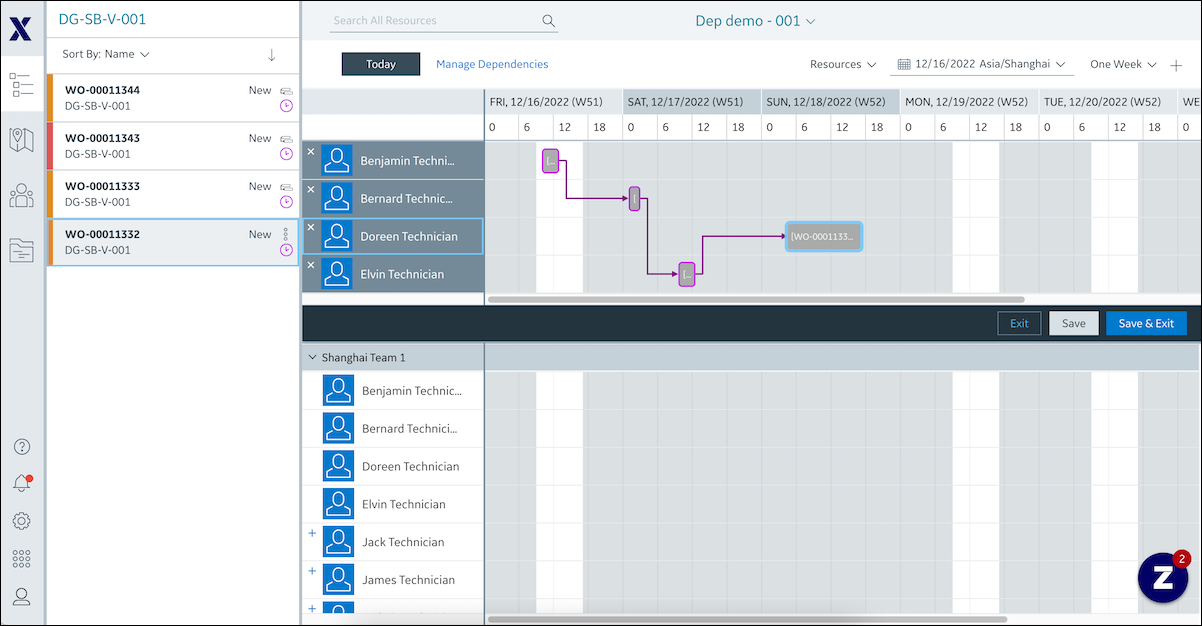
To use the Dependent Jobs option, at least one Dependency Management record for the relevant Job must be configured in Salesforce. When you dispatch a Dependent Job or reschedule dependent Appointments, invalid time ranges are rendered in dark gray on the Dependent Jobs Calendar, and if you drag Jobs or resize existing Appointments into these areas, a tooltip appears and shows a dependency validation warning message. Dependencies are indicated by lines between Appointments on the Dependent Jobs Calendar, over which you can hover to view dependency details in a tooltip. After you dispatch a Job, the Scheduled icon ( ) appears on the related Job Card along with a tooltip that indicates the Job is dispatched and a temporary Appointment has been created.
) appears on the related Job Card along with a tooltip that indicates the Job is dispatched and a temporary Appointment has been created.
The Dependent Jobs Calendar does not support the following: • Multiple-Resource and Multiple-Appointment Jobs • Jobs dispatched to Crews • Bulk-dispatched Jobs • Jobs dispatched in Planning Mode • Appointments rescheduled by using the Edit Appointment option in the Scheduler Calendar • Resource dependencies • Start in Unison and Finish in Unison time-dependency options |
For more information: