Working With Resource Recommendations
You can use the Recommend Resources option to quickly match Resources on the currently selected Scheduler Resource List or Map Resource List to Jobs based on Job Requirements. Resource recommendations appear in the Scheduler Resource List. The most qualified Resources are labeled with a star ( ), match percentages, and Resource Badges that indicate which Resources are most preferred based on the specific Job requirements. When you hover your mouse pointer over a Resource, a tooltip appears and shows match percentage and credential information.
), match percentages, and Resource Badges that indicate which Resources are most preferred based on the specific Job requirements. When you hover your mouse pointer over a Resource, a tooltip appears and shows match percentage and credential information.
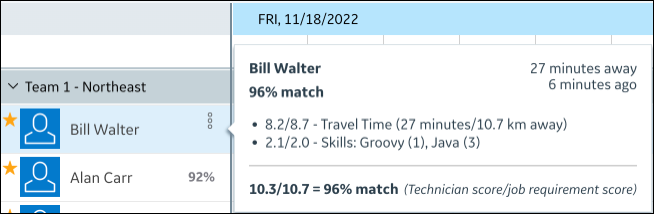
When no Resources that meet Job Requirements are recommended, you can adjust matching criteria or select a different Resource List and use the Recommend Resources option again to generate matches. |
Match percentage values represent the total score divided by the base score, multiplied by 100. Total scores are calculated based on Resource qualifications, and base scores are equal to the sum of Relative Importance values for the Credential Category associated with the relevant Job Requirement. Resource recommendation scores can include estimated travel times to Job locations when the Resource Travel Time credential category is enabled. For high-priority or urgent Jobs that require technicians to arrive at a Job location as soon as possible, this functionality can be very useful. Resources whose match percentages are greater than or equal to the configured Resource Recommendation Star Threshold value are marked with stars.
The default Resource Recommendation Star Threshold value is 80%, and is configurable by your system administrator. |
If estimated travel time calculation for recommended Resources is enabled and specified for a Job, when you click a recommended Resource in the Scheduler Resource List, travel time scores and details of their scoring factors appear on the associated Resource Card. Travel times are based on averaged historical traffic flow data, with the assumption that assigned Resources or Crews and Job locations are in the same time zone.
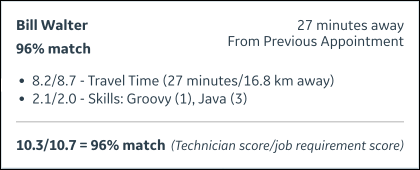
Estimated travel times appear on tooltips in days, minutes, and hours, and include details about the current resource location data used for calculation.
Location Description | Meaning |
|---|---|
Just now | Location data was updated within the previous 5 minutes. |
<n> minutes ago | Location data was updated <n> minutes ago. |
From Previous Appointment | Location data from the previous Appointment was used. |
From Default Location | Default location data was used. |
(location unavailable) | Location data cannot be determined or retrieved from the map provider, and the score is 0. |
(resource off duty) | The Resource is off duty at the preferred start time for the relevant Job. |
• In cases where travel times exceed the configured maximum minutes, travel time items are labeled with (exceeds maximum setting), and travel time scores are set to 0. • If travel time values are unavailable for a Resource, the technician's phone might be turned off, or the Resource location reporting threshold might have passed. Additionally, real-time location updates can be inconsistent or unreliable when technicians' devices are in a suspended state. • For Jobs with Job Requirements that do not have Resource qualifications that match the requirement, no Resource is recommended, even if data is available with which to calculate travel times. • For Jobs without Job Requirements for which travel time recommendations are enabled, travel time recommendations are provided for all Resources in the currently selected Resource List. • If the Resource List you want to use exceeds the maximum size limit for use with Resource recommendations, an error message appears when you use the Recommend Resources option. To address this issue, either reduce the size of the Resource List from which you run Resource recommendations, or contact your system administrator to have the configured Resource recommendation limit increased. • You can temporarily enable or disable travel time recommendations in the Edit Resource Matching dialog box. • Preferred Resources that are related to inactive users are filtered out of Resource recommendation results. |
For more information: