Verifying and Updating Existing Workflow Translations
After you clone and customize Workflow Definitions, you can verify all related translations to ensure all items are correctly translated and make any needed refinements. Updated translations are instantly available and appear after a page refresh.
To verify and update existing workflow translations:
1. In Max Designer, on the Process Management ( ) launchpad menu, click Workflows, and then in the list view, click the workflow whose translations you want to verity and update.
) launchpad menu, click Workflows, and then in the list view, click the workflow whose translations you want to verity and update.
2. On the Workflow record page, on the Relations tab, in the list, click Workflow Definitions, and then in the Related Workflow Definitions via Workflow field list, click the Workflow Definition whose translations you want to verify and update.
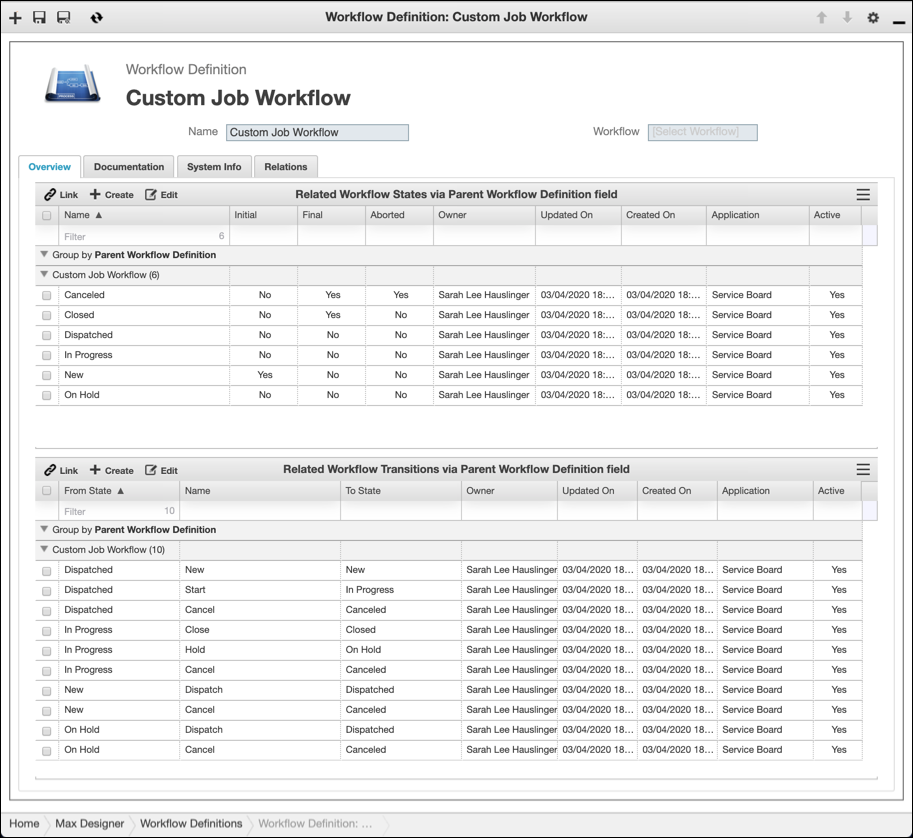
3. On the Workflow Definition record page, on the Overview tab, in the Related Workflow States or Related Workflow Transitions list, click the record you want to verify and update, and then on the record page, on the Relations tab, click Translations.
4. In the Related Translations list, click the Translation record you want to update, and then on the Translation record page, on the Overview tab, to the right of the Translations field, click Go To Translation Editor ( ).
).
5. In Translation Editor, add or modify translation strings as needed, and then click Save ( ).
).
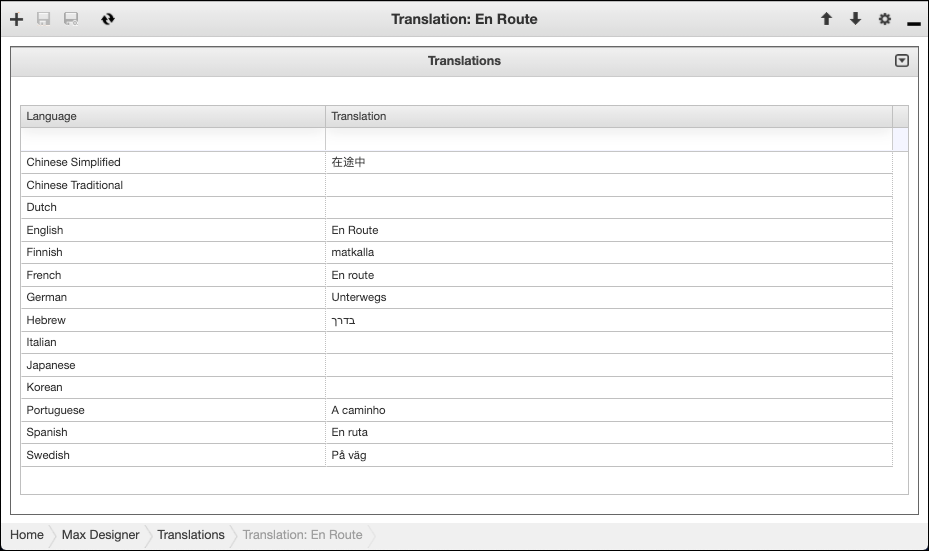
For more information: