Updating Translations After Configuring Workflow States and Transitions
When you clone a Workflow Definition, all related translations are also cloned. Therefore, there is no need to update translations when translations for the source Workflow Definition are ready. After you customize a Workflow Definition, however, you must update translations for any new or renamed Workflow States or Workflow Transitions. Updated translations are instantly available and appear after a page refresh.
To update translations for Workflow States and Workflow Transitions:
1. In Max Admin, in the Development Actions ( ) launchpad menu, expand the Development Actions section, and then click Synchronize Translations.
) launchpad menu, expand the Development Actions section, and then click Synchronize Translations.
If you ran the Synchronize command after customizing a cloned worklow definition, you can skip this step. |
2. In Max Designer, on the Developer Tools ( ) launchpad menu, click Object Designer, and then in the left pane, search for and select Workflow State or Workflow Transition.
) launchpad menu, click Object Designer, and then in the left pane, search for and select Workflow State or Workflow Transition.
3. In the left pane, click Records, and then in the list view, click the Workflow State or Workflow Transition record whose translations you want to update.
4. On the record page, on the Relations tab, in the list, click Translations, and then in the Related Translations list, click the Translation record you want to update.
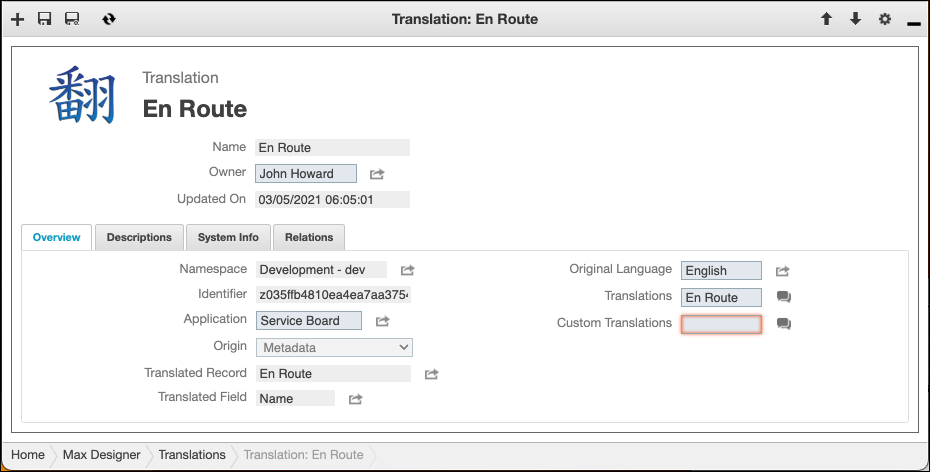
5. On the Translation record page, on the Overview tab, to the right of the Translations field, click Go To Translation Editor ( ).
).
6. In Translation Editor, add or modify translation strings as needed, and then click Save ( ).
).
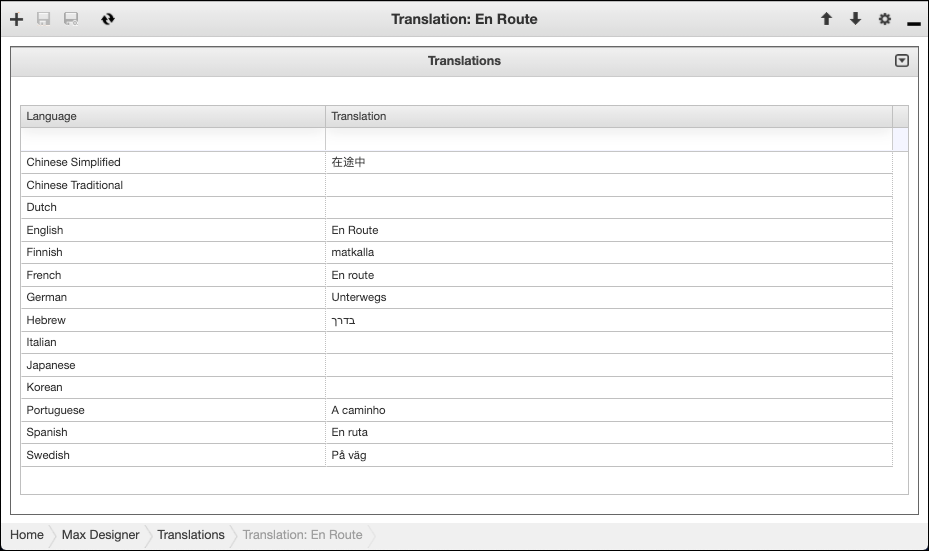
For more information: