Showing State Transitions in Workflow Fields
By default, Workflow fields show the names of related workflow states. You can configure these fields to show the names of related workflow state transitions instead.
To show state transitions in Workflow fields:
1. In Max Designer, on the Developer Tools ( ) launchpad menu, click Fields, and then in the list view, locate and click the Status field for the Appointment object that has the Workflow datatype.
) launchpad menu, click Fields, and then in the list view, locate and click the Status field for the Appointment object that has the Workflow datatype.
2. On the record page, on the Field Options tab, in the list, click Show Workflow Transitions, and then on the Field Option record page, select the Value and Active check boxes.
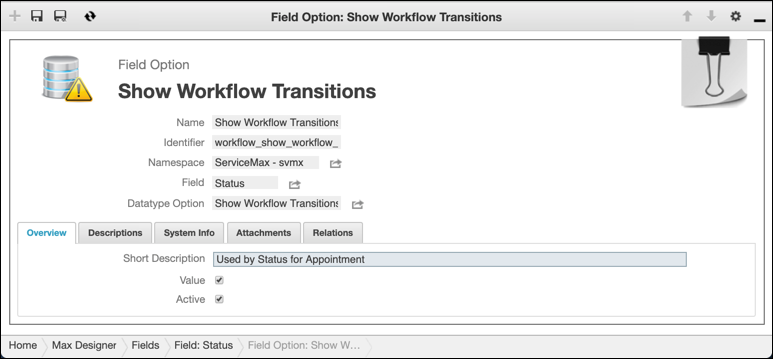
3. In the top left corner, click Save and Close ( ), and then on the Development Actions (
), and then on the Development Actions ( ) launchpad menu, click Synchronize.
) launchpad menu, click Synchronize.
For more information: